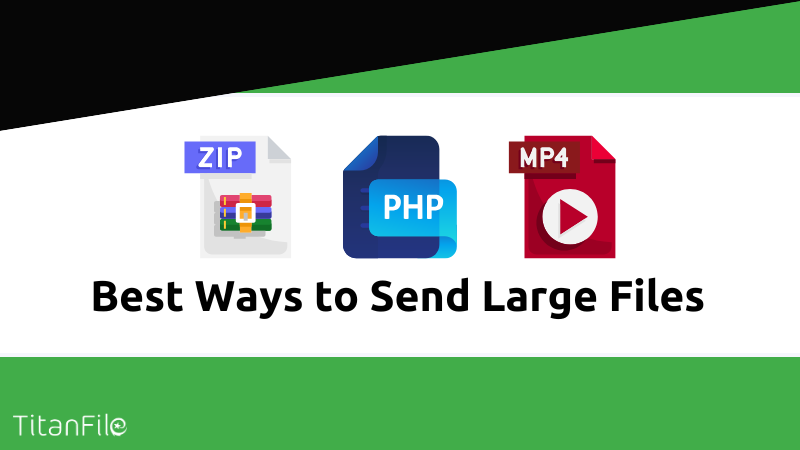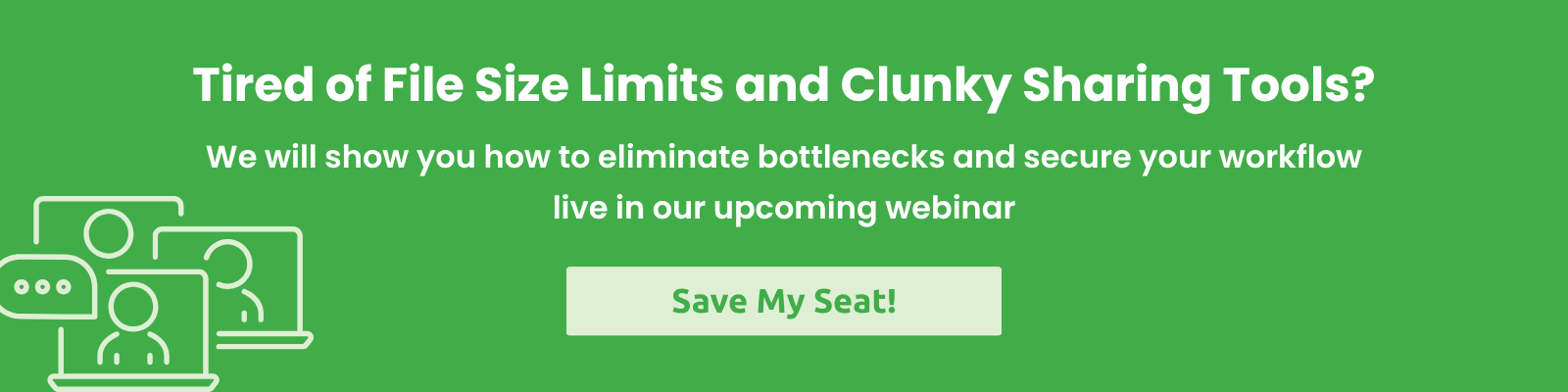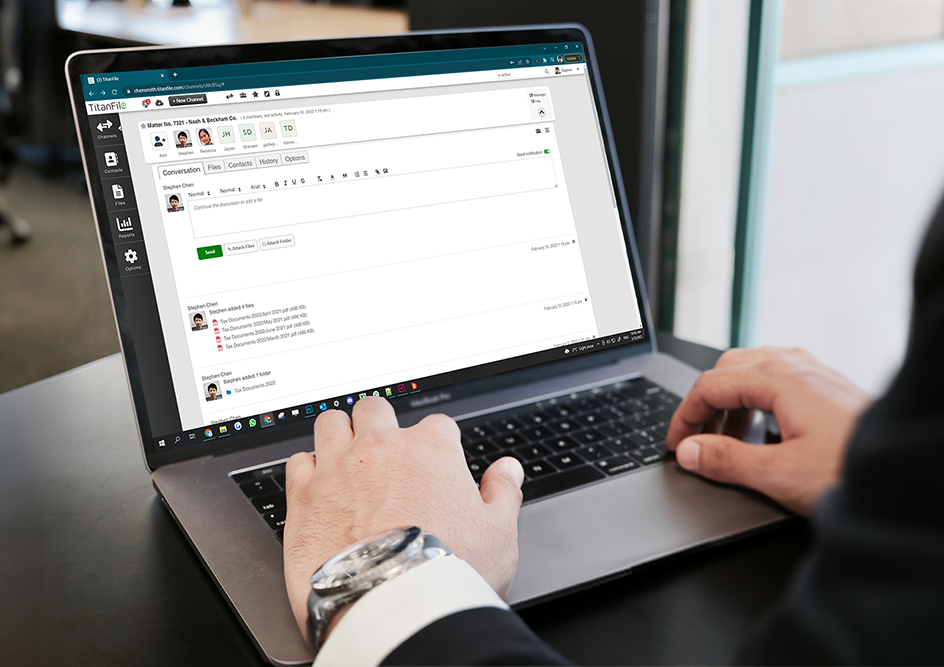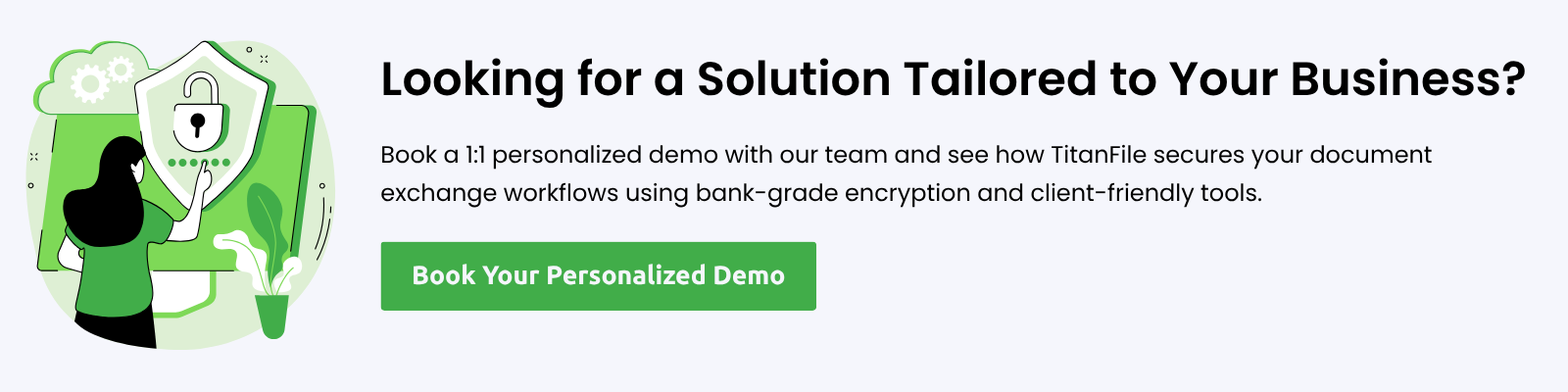In today’s digital workplace, the need to securely share large files has never been greater. Whether you are a lawyer sending eDiscovery files, an accountant exchanging tax documents or a healthcare provider transferring sensitive patient data, traditional file sharing methods like email or USB drives fall short due to their inconvenience, file size limits or lack of security.
In this guide, we will share the best methods to securely share large files, compare their pros and cons and explain how modern secure file sharing platforms help organizations work more efficiently while being secure and compliant.
Why Secure File Sharing Matters
When it comes to large file sharing, convenience is not the only factor; security and compliance matter just as much. Traditional email services are still widely used for file sharing because of their ease of use, but they quickly hit a roadblock with their attachment size limits. Popular providers like Gmail and Outlook cap attachments at 25MB. To work around these restrictions, professionals are often forced to compress files or split them across multiple emails. Not only does this create frustration, but it also increases the risk of errors. What is more concerning is that emails are not end-to-end encrypted by default, which poses a serious security threat and leaves sensitive documents exposed to potential breaches.
Cloud storage tools like Google Drive, Dropbox, and OneDrive offer a convenient way to share large files, but they often fall short of meeting strict compliance standards. While they’re suitable for everyday personal use, they may lack the advanced security safeguards, granular access controls, and detailed audit trails essential for legal, government, healthcare, and finance industries to securely share large files.
For any organization, client trust is everything. A single insecure file transfer can expose sensitive client information to security threats and severely damage an organization’s reputation. That’s why regulatory bodies continue to introduce stricter compliance standards each year, such as HIPAA, PIPEDA, and GDPR for handling sensitive information. It’s critical for organizations to adopt secure file sharing solutions that balance both convenience and compliance.
Common Ways People Send Large Files (and Their Risks)
There are plenty of ways to share large files, and most professionals have tried more than one. From compressing files and creating zip folders to mailing USB drives or using free cloud storage, these methods often feel like quick fixes in urgent situations. However, each of these makeshift approaches comes with its own limitations. Some make collaboration clunky, while others compromise security.
Let’s take a closer look at these common file sharing practices and evaluate their advantages and disadvantages.
Email Attachments and Zip Folders
Email remains the go-to method for many people to share files, and compressing files into ZIP folders is a simple way to get around the attachment limits. It’s convenient because it doesn’t require any complex technical knowledge or additional tools.
Pros: Easy to use and widely adopted, no additional setup required
Cons: Attachment size limitations are a challenge, and unless encrypted, files remain vulnerable to security breaches
USB Drives or External Hard Drives
Physical storage devices like USBs and hard drives are mainly used to bypass the file size and type restrictions on emails, especially very large files. They can handle virtually unlimited amounts of data between multiple hard drives.
Pros: No file size restrictions, useful for offline transfers
Cons: Easily lost or stolen, highly inconvenient for remote or time-sensitive collaboration
FTP (File Transfer Protocol)
FTP is one of the oldest methods for digital file transfers, traditionally used by IT teams. It still gets the job done for large file sharing, but is difficult to set up and requires constant support from the IT team.
Pros: Reliable and established, handles large file transfers very well
Cons: Complex setup, too technical for everyday users, lacks encryption by default
Cloud Storage Services
Cloud storage platforms are widely adopted because they are accessible to everyone, often offering free limited storage. They make it easy to upload files and share links, which is why they are especially popular for personal use or internal team collaboration.
Pros: Simple and easy setup, handles large files without any issues
Cons: Security and compliance concerns with free accounts, no detailed audit logs, shared links can be forwarded without any control
The Best Ways to Securely Share Large Files
1. TitanFile
TitanFile is an easy-to-use secure file sharing platform trusted by 500,000+ professionals worldwide. The platform can be accessed from any device, anywhere, making it ideal for completing time-sensitive tasks.
Compared to other secure file-sharing options, TitanFile stands out in ease of use, security, large file transfers, integrations, reporting, and compliance.
The tool is typically used by legal, healthcare, government, finance, accounting, and insurance professionals.
Key Features
- Easy to Use: As simple as sending an email.
- High Performance: Fast upload speeds and an intuitive interface.
- High Security: 256-bit encryption ensures your confidential files are protected.
- Secure Authentication: Includes 2-factor authentication, single sign-on, and G-suite integration.
- Notifications & History: Get updates for new messages and file access.
- Outlook and DMS Integration: Seamlessly works with your existing tools.
- Data Export: Export messages, files, folder structures, conversations, and history.
How to Send Large Files Using TitanFile
Step 1: Sign up for a free trial of TitanFile. (No credit card required.) Once you’ve signed up, check your inbox for instructions on activating and logging into the platform.
Step 2: When logged into TitanFile, begin sending files by creating a new channel. Think of a channel as a secure email. Enter a subject line.
Step 3: Add a contact by clicking the add contact icon. You can add as many contacts as you’d like. Each contact will be able to receive and send files securely to you.
Step 4: Add a file by clicking the attach file button. You can also include a message by typing it into the message box.
Step 5: When you’re ready, click Send. Your recipient will receive a link to access the files securely.
Pros
- ISO 27001, ISO 27017, ISO 27018 certified, SOC 2 Type II, HIPAA and GDPR Compliant
- Advanced security permissions
- Unlimited storage
- Upload speeds of up to 500Mbps
- E-signature integration with DocuSign
Cons
- No free plan available (Free trial available for 15 days)
Read more: How to Send Large Files Via Email.
2. Google Drive
Google Drive is a free service that gives you up to 15 GB of storage. If you need more space, paid plans are available. It’s more commonly known as a cloud storage solution.
Google Drive is also part of a full, collaborative office suite with tools like Google Docs, Sheets, and Slides. The user interface is simple and might already be familiar if you use other Google services.
However, Google Drive isn’t the best choice if you send documents requiring ultra-secure handling.
How to Send Large Files Using Google Drive
Step 1: Go to Google Drive. Right-click the file and select “Share.”
Step 2: Enter a contact or email in the “Add people and groups” field. Email invitations are sent to everyone you add. Non-Google Drive users will be invited to create a free account.
Step 3: Click the “Editor” button to change permissions to “Commenter” or “Viewer.” Users need to edit or view permissions to download the file.
Pros
- Offers 15 GB of free storage for images, videos, ZIP files, and more.
- Seamlessly integrates with other Google services.
- Access your files from any device with the internet.
Cons
- Limits on individual file sizes.
- 15 GB can fill up quickly, and paid plans are needed in most cases
- It might not be secure enough for sensitive government, healthcare, or legal documents.
3. Dropbox
Back in 2007, Drew Houston, an MIT graduate, was fed up with the file size limits of email providers and USB drives. He made a better solution for large file transfers — Dropbox, one of today’s most popular cloud storage services.
Dropbox offers business plans starting at 3 TB of storage. While the cloud service is great for many businesses, it might not be enough for enterprise-level companies needing massive storage capacity.
How to Send Large Files Using Dropbox
Step 1: Log in to your Dropbox and select the large file you want to send.
Step 2: Click the three parallel dots to select the “Share” tab.
Step 3: Set up permissions by clicking the downward arrow. Type the email address in the box and press the “Share file” button.
Pros
- Desktop app available.
- Collaborate with shared files.
- Set expiry dates for shared links (premium plans only).
- Integration with many apps and services.
Cons
- Very limited storage for free users.
- Expensive, especially advanced plans with higher limits.
- Non-intuitive interface.
4. WeTransfer
WeTransfer lets you send up to 2 GB using the free basic plan. It’s perfect for photographers and digital creators to share files with their audience, even allowing for payments.
How to Send Large Files Using WeTransfer
Step 1: Select “Upload files” to pick the file or files you want to send from your computer.
Step 2: Click the three dots to choose between “Send email transfer” or “Get transfer link.” The email option handles everything via email addresses and sends you a confirmation when a file is downloaded. The link option gives you a shareable link without confirmation.
Step 3: When everything’s ready, click “Transfer” or “Get a link” to share the file.
Pros
- Free version available without sign-up.
- Drag and drop a file; easy to use.
Cons
- The duration of keeping the files is way too short.
- No reminder for file deletion.
- Intrusive advertising.
5. pCloud
pCloud lets you send large files up to 5 GB for free, no registration required. It’s great for sharing all kinds of files, but it shines with media files. The web interface includes audio and video players, so you can play shared media files directly from pCloud.
How to Send Large Files Using pCloud
Step 1: Upload the files you need to send.
Step 2: Enter your email address and receive the link within seconds. Optionally, add a message to the recipients.
Pros
- Social media integration to back up images and video files.
- Plays media files online.
- Zero-knowledge encryption for enhanced security.
- Crypto Folder is an excellent addition.
Cons
- Encryption costs extra.
- Email support is slower to respond.
6. OneDrive
Like iCloud and Google Drive, OneDrive serves many functions. For simple online storage, you can access your documents or media files from the web. If you need the same set of files on multiple PCs, OneDrive offers syncing.
It’s well-integrated with Microsoft 365 Office apps and the Windows operating system, built into Windows 10 and 11.
How to Send Large Files Using OneDrive
Step 1: From the OneDrive app, pick the file or folder you want to share by selecting the circle to the left of the file/folder.
Step 2: Click the Share icon to the right of the file name or click “Share” in the toolbar.
Pros
- Collaborative editing features.
- Relatively affordable prices for plans with more storage.
- File versioning is available.
Cons
- The free 5 GB plan is not enough for most users.
- Greater value if you’re a Microsoft Office user.
- Microsoft’s logging practices aren’t the best in the industry.
7. Send Anywhere
Send Anywhere has a well-designed, minimal interface. It’s the easiest way to share files across all your devices, even those running on different platforms.
How to Send Large Files Using Send Anywhere
Step 1: Add your files to send.
Step 2: Select ‘Direct’ and click the Send button to get a 6-digit key.
Step 3: On the receiving device, enter the 6-digit key to start the direct transfer.
Pros
- Good for personal use.
- Simple, minimal interface.
- Easy cross-platform file transfer.
Cons
- It is not designed for business or enterprise use.
- No backup.
- No cloud storage.
8. Filemail
Filemail is used by professionals, SMBs, and enterprises. It’s compliant with global and regional mandates like GDPR, HIPAA, ISO27001, and SOX. Plus, it has apps for all major platforms.
How to Send Large Files Using Filemail
Step 1: From the Filemail website, select the “Add Files” button to choose the files you’d like to send.
Step 2: To send as an email, select the “Send As Email” tab and draft an email using your email address.
Step 3: To use your primary email server, select the “Send as link” tab and copy the link.
Step 4: A pop-up will appear, allowing you to set the file availability duration.
Pros
- Customize your download links.
- Get email notifications when files are downloaded.
- Customize your own upload page.
- Allows sending larger files up to 5 GB with the free plan.
Cons
- Clients sending you many files may have a less satisfactory experience if their upload fails.
- Even with paid plans, file storage space is limited.
9. SendBig
SendBig is a file-sharing platform that lets you send files up to 5 GB without an account and up to 30 GB with a free account. It even offers resumable uploads, making it easy to pick up where you left off. However, it’s not suited for enterprise-level clients due to the lack of larger plans.
How to Send Large Files Using SendBig
Step 1: Press the + button or click on “Select a folder” to choose your files. The files will be automatically uploaded. You can also drag and drop files anywhere on the website to start the upload.
Step 2: Send the transfer via email by filling out the form or share the generated link.
Pros
- Password-protect files.
- Set a maximum download per transfer.
- Defer sending transfers up to 3 days.
- Resume option (Resumable uploads in case of bad internet connection).
Cons
- The user interface looks outdated.
- Customer support takes long to respond.
- No bigger plans are available for enterprise users.
10. Hightail
Hightail (formerly YouSendIt) aims to please both file-syncing users and those focused on delivery, like DocuSign. With the free plan, you can upload files up to 100MB each and have a storage limit of 2GB.
How to Send Large Files Using Hightail
Step 1: To send files directly to a recipient’s email address, open a send form and upload your files.
Step 2: If collaborating on multiple files, store them in a Space and send the Space link to your reviewer or invite them to join your Hightail Space.
Pros
- Range of security features.
- Visually appealing interface.
Cons
- Minor glitches every few months causing loading issues.
- Download time can be long.
- Common file types are not supported.
- Limited collaboration features
Final Thoughts
If your organization regularly exchanges sensitive information, the question isn’t just “how do I send large files?” but “how do I securely share large files while staying compliant?”
All these platforms are powerful in their own domains, each offering unique features to meet different needs. If you’re looking for a secure file transfer solution specially built for enterprises and small businesses, TitanFile is a must-have solution.
By adopting a secure file sharing platform like TitanFile, you eliminate file size barriers, reduce IT bottlenecks, and safeguard client trust. Ready to see how easy and secure large file sharing can be? Start your 15-day free trial today or book a personalized demo with one of our product experts to discuss your use case.
FAQs: Securely Sharing Large Files
What is the most secure way to send large files?
Using a secure file sharing platform with encryption, access controls, and compliance certifications is the most secure method to share large files.
Can I share large files via email securely?
Yes, but only with encrypted email add-ins or platforms like TitanFile’s Outlook integration. Standard email is not secure.
What’s the difference between cloud drives and secure file sharing platforms?
Cloud drives focus on convenience, while secure file sharing platforms prioritize compliance, encryption, and accountability.
Are secure file sharing tools only for large enterprises?
No. Secure file sharing is essential for law firms, accounting practices, healthcare providers, and government agencies of all sizes.