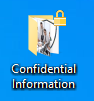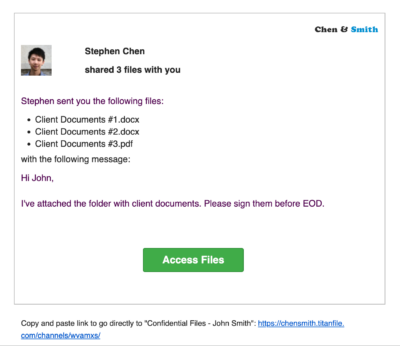If you’re a lawyer, accountant, or healthcare provider, your day probably revolves around many documents. Stakes are much higher when those files hold client or company data.
Sure, cloud storage helps. But putting files online without proper encryption? That’s a risk no professional should take.
Individual file encryption also works, but what happens when you need to send a whole folder or large files that exceed email restrictions? That’s when you need to encrypt folders.
This guide explains exactly how to do it, whether using Windows, macOS, or a secure platform like TitanFile.
How to Encrypt a Folder in Windows
1. Right-click on the folder you want to encrypt and select ‘Properties’.
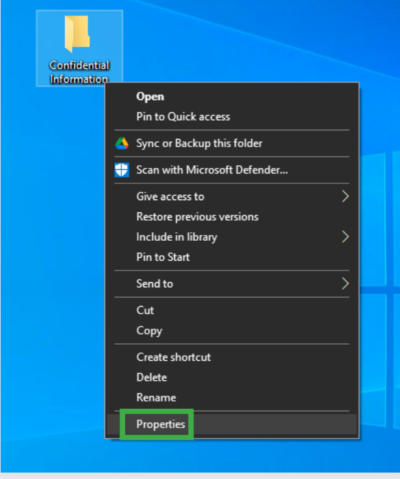
2. In ‘Properties’ under the ‘General’ tab, navigate to ‘Attributes’ and click ‘Advanced’.
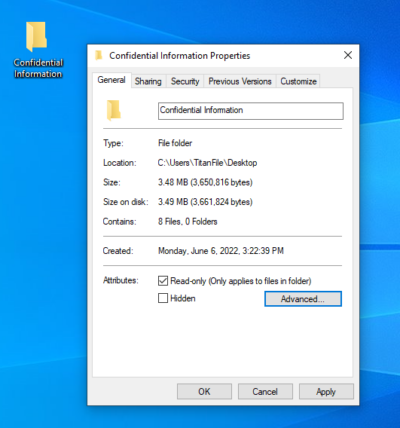
3. Click the ‘Encrypt contents to secure data’ button, then press OK
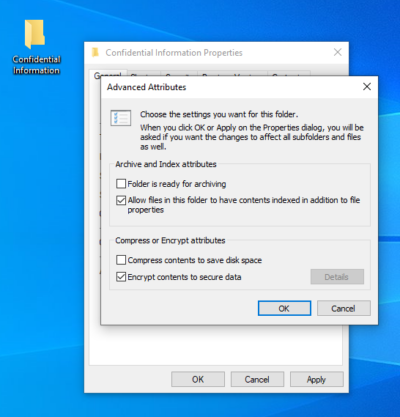
4. Select “Apply changes to this folder, subfolders, and files” in the confirm attribute changes pop-up message.

5. Back up your encryption key.
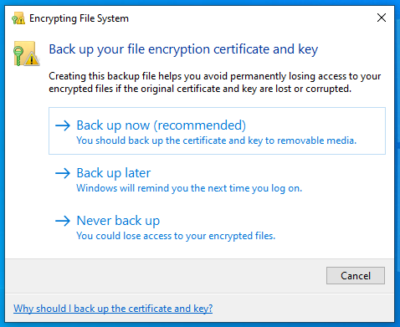
Once encrypted, Windows will provide an encryption key which should be stored for safe keeping. DO NOT LOSE THIS KEY. The encryption key provides access to your folder when you would like to view/edit the contents. If you lose the key, it will be nearly impossible to retrieve your data.
Not sure your folder has been encrypted? Check for a lock symbol. Once the process is completed, a lock will be added to the folder which means it is encrypted and “locked” from public access.
Encrypting folders in Windows can be a lengthy process which is why many professionals rely on TitanFile to automatically encrypt their folders.
How to Encrypt a Folder in macOS
1. Open Disk Utility
- Go to Applications > Utilities > Disk Utility
2. Create a New Disk Image
- Click File > New Image > Image from Folder
- Choose the folder you want to encrypt
3. Set Encryption and Save Options
- Choose 256-bit AES encryption for strong protection
- Enter and verify your password
- Choose Read/Write if you want to edit files later
- Save the new disk image (it will have a .dmg extension)
4. Access Your Encrypted Folder
- Double-click the .dmg file
- Enter your password to unlock
- The contents will mount like a virtual drive where you can work with the files securely
5. Eject When Done
- When you’re finished, eject the mounted image to re-lock the contents
How to Encrypt Folders in TitanFile
TitanFile, a secure file-sharing software, automatically encrypts files and folders for seamless data protection; No manual effort is required on your end. Simply, upload folders to the platform, and they are encrypted in transit and at rest.
Folders do not need to be zipped either! Just drag and drop or attach the folder and it will automatically maintain the same folder structure.
To encrypt folders and send them through TitanFile, you can sign-up for a free 15-day trial. Not to worry, it will only take a few minutes and no credit card is necessary.
TitanFile also meets the highest industry standards for security and compliance, including SOC 2 Type II, ISO 27001, and HIPAA.
Once you have activated your account and logged in, you can start easily and securely sending encrypted folders to your clients. Here’s how:
How to Upload Folders to TitanFile:
1. To create a channel, click the ‘+channel’ icon on the top left of your screen.
![]()
2. Create a channel name and press save.
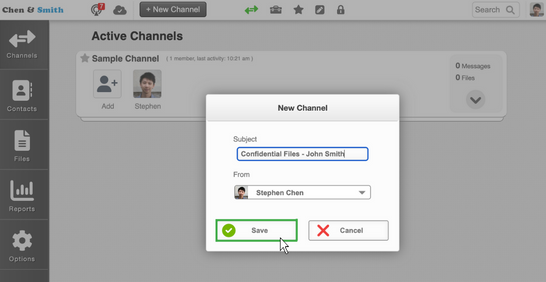
3. Click the ‘Add’ icon to add a recipient. Enter their information and press ‘Add person’
![]()
4. Press the ‘Attach Folders’ button and upload directly from your computer or drag and drop.
Additionally, you can send a message to clients with the folders.
…and just like that, your folders have been uploaded and encrypted! Easy and secure.
The recipient will receive an email notification that will allow them to access the files and reply.
TitanFile is one of the few secure file-sharing platforms offering Canadian data residency. While using the platform, companies comply with national privacy laws like PIPEDA and PHIPA.
“If you’re looking for a secure file sharing solution with self-serve capability and a focus towards increasing the agility of the business, TitanFile ticks those boxes.”
– Steven Mueller, CIO at Siskinds
How to Password Protect an Excel File
Here’s a quick way to add a password so only you (or those you trust) can open it:
- Open your Excel file
- Click on File in the top-left corner
- Select Info from the sidebar
- Click on Protect Workbook
- Choose Encrypt with Password
- Type your desired password and hit OK
- Re-enter the password to confirm, then hit OK again
How to Password Protect a PDF File
You can easily lock it with a password using most PDF editors. Here’s how to do it with Adobe Acrobat (or similar tools):
- Open the PDF in Adobe Acrobat
- Click on File > Protect Using Password
- Choose whether you want to require a password to open the file or to edit it
- Enter your desired password and confirm it
- Click Apply
- Save the file to lock in the changes
How to Password-Protect a Word Document
Here’s how to add an extra layer of protection for a sensitive Word document:
- Open your Word document
- Click File in the top-left corner
- Go to Info > Protect Document > Encrypt with Password
- Enter a strong password (use a mix of uppercase, lowercase, numbers, and symbols)
- Re-enter the password to confirm, then click OK
- Save your document to activate the password protection
RECAP: Key benefits of encrypting folders with TitanFile:
1. Automatic encryption: No manual effort is necessary.
2. Don’t need to zip folder: TitanFile supports all file sizes and formats
2. Folder tree navigation: Folder structure is maintained which keeps information organized once it’s uploaded and encrypted.
3. Spend more time working on important things: automatic encryption saves you valuable time to work on other important tasks.
Encrypt Files and Folders Without Sacrificing Usability
Security shouldn’t slow you down.
Most encryption tools require you to choose between protecting your data and keeping work moving. This tradeoff leads to delays, frustration, and endless workarounds.
TitanFile solves both. You get strong encryption, smooth file sharing, and tools your team and clients actually enjoy using.
FAQs
1. Why encrypt a folder?
Encryption keeps your files safe from unauthorized access. Even if someone gets your device, they can’t open the folder without the correct password.
2. How can you decrypt a folder or file?
It depends on how it was encrypted:
- On Windows (EFS): Right-click the file → Properties → Advanced → Uncheck “Encrypt contents” → Apply. You must be the original user or have the certificate.
- On macOS:
- FileVault: Just log in with your password.
- Encrypted .dmg: Double-click the file → Enter the encryption password → Access files.
- With third-party tools (VeraCrypt, 7-Zip, etc.): Open the tool → Select the file → Enter the password → Decrypt or extract the data.
3. What are the types of folder encryption?
- Disk Image Encryption (like on macOS)
- Full Disk Encryption (e.g., FileVault or BitLocker)
- Third-party encryption software (e.g., VeraCrypt, AxCrypt)
4. What’s the difference between password protection and encryption?
Password protection limits access but doesn’t hide the actual data. Encryption scrambles the contents so they can’t be read without the decryption key or password, even if someone bypasses file access.
5. What are the common challenges with encrypted folders?
Here are some common challenges with encrypted folders:
- Forgotten passwords can permanently lock you out
- Permission issues if you’re not the original user or don’t have the encryption key
- File access problems on other devices or systems
- Sync and backup errors with some cloud services
- Shared folder restrictions on network drives or team setups