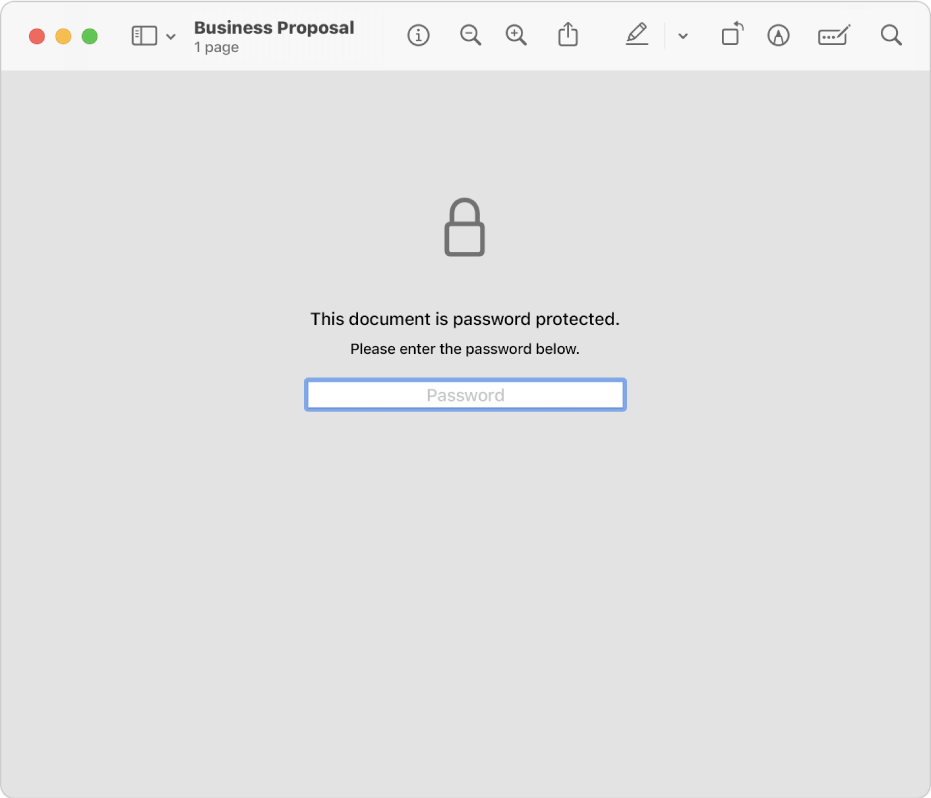In today’s digital world, sharing sensitive information has become an everyday task, especially in industries like legal, healthcare, and finance. Whether it’s contracts, financial statements, or confidential client information, securing these files is critical to protect them from unauthorized access.
One of the most effective ways to safeguard documents is through encryption, which ensures that only the intended recipient can view the contents. This article will guide you through the process of encrypting PDFs—a common format for secure document sharing—so you can communicate confidentially and maintain compliance with privacy regulations.
Why Encrypt PDFs?
Without encryption, unauthorized users can access and misuse these files. Here are the key benefits of encrypting PDFs:
- Data security:
- Protects sensitive information from unauthorized access.
- Regulatory compliance:
- Meets legal requirements like HIPAA and GDPR.
- Prevents data breaches:
- Even if the file is intercepted, it remains unreadable without the correct password.
- Maintains client trust:
- Ensures confidentiality, which is crucial for client relationships in sectors like law, finance, and healthcare.
- Peace of mind:
- You know your files are secure, whether they’re stored or shared via email
Here are some common scenarios where encryption is critical:
- Legal documents:
- Protect confidential agreements and client data. Encryption ensures that only authorized parties can access the documents and that they cannot be modified or altered in any way. It also prevents unauthorized access from third parties.
- Financial records:
- Bank statements and tax filings can contain sensitive information like credit card numbers and social security numbers. Secure your bank statements or tax filings from identity theft.
- Healthcare information:
- Healthcare information is also highly sensitive because it can be used to access medical records and insurance information. Comply with regulations like HIPAA and safeguard patient records.
How PDF Encryption Works
PDF encryption ensures your document is unreadable without a decryption key or password. It uses algorithms to scramble the content, so even if someone intercepts the file, they can’t view it unless they have the right credentials.
Encryption Algorithms
PDFs are typically encrypted using AES (Advanced Encryption Standard), one of the most secure encryption methods. AES can be set to different levels, such as 128-bit or 256-bit encryption. The higher the bit rate, the more secure your file.
Types of PDF Encryption:
- Password-based encryption:
- This is the most common method. You set a password that users must enter to open the file.
- Certificate-based encryption:
- This method encrypts the file using a public key. Only someone with the matching private key can unlock it, providing a higher level of security.
- Permissions-based encryption:
- Limits what users can do with the PDF, like printing or editing, without needing a password.
Step-by-Step Guide: How to Encrypt PDFs
1. Using Adobe Acrobat
Encrypting a PDF with Adobe Acrobat is simple and ensures your sensitive files are secure. Here’s how you can do it:
Step 1: Open the PDF in Adobe Acrobat.
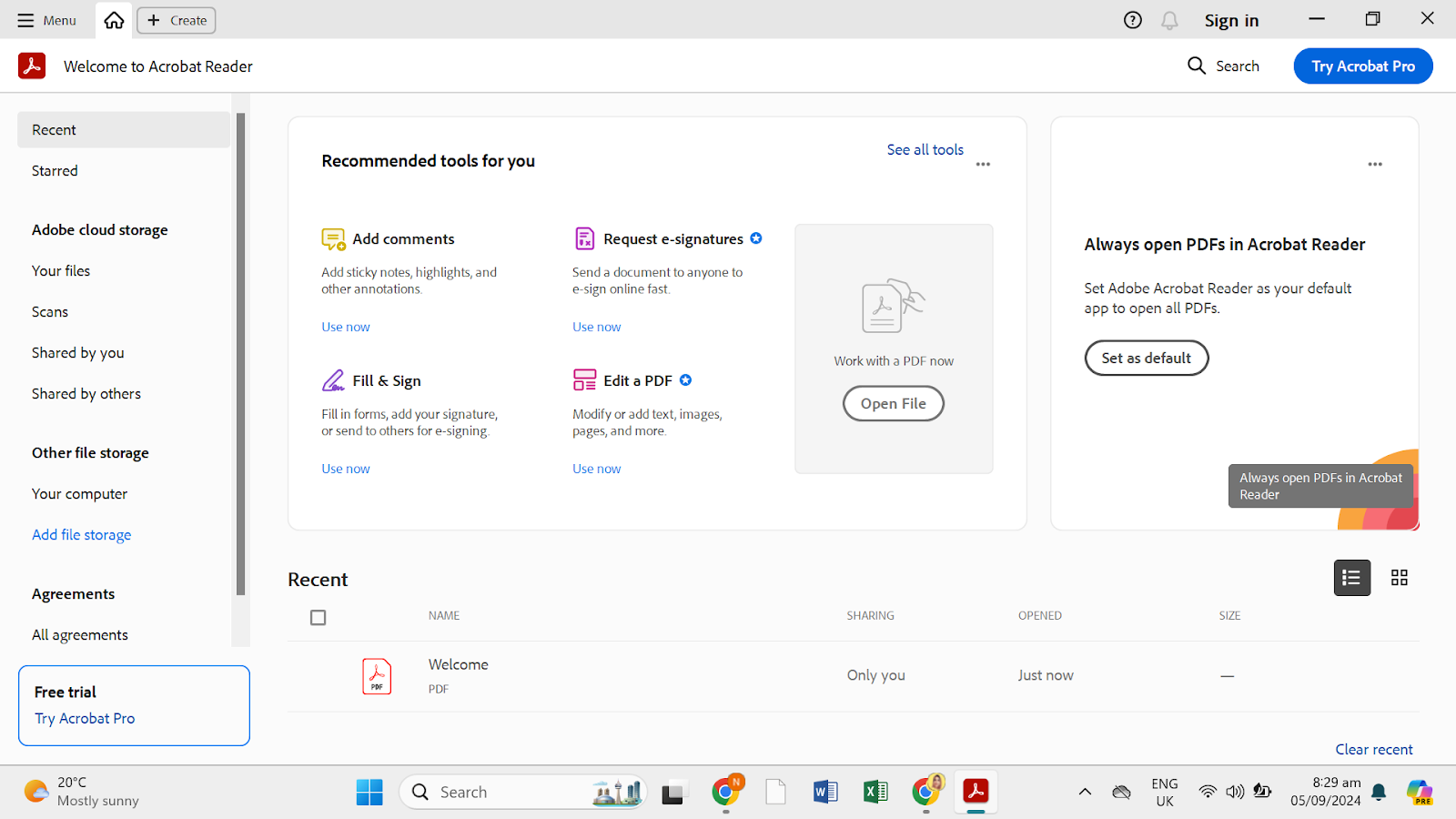
Launch Adobe Acrobat and load the PDF you want to protect.
Step 2: Select “Tools” from the top menu.
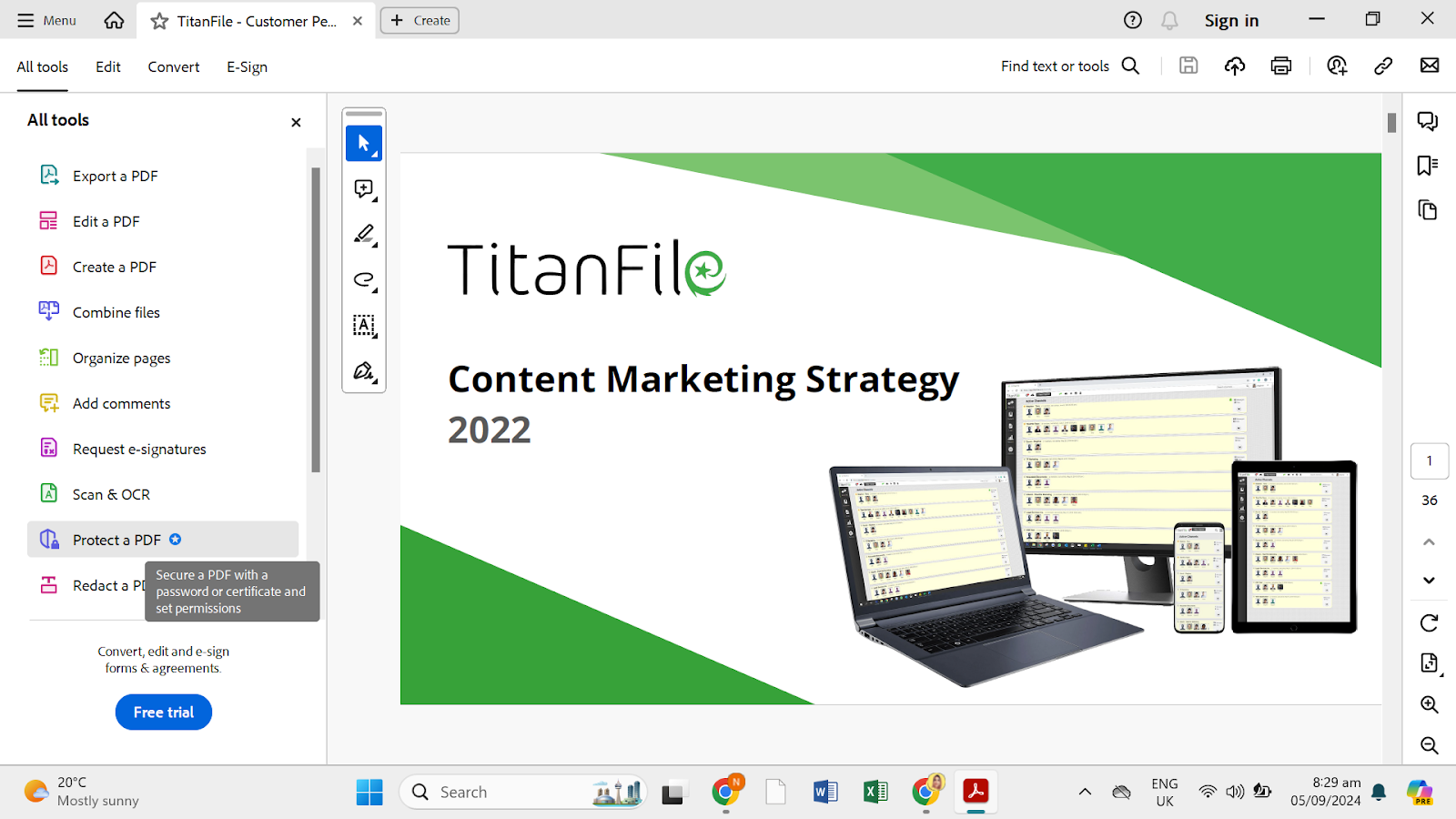
Choose “Protect” and then click “Protect Using Password”.
Step 3: Choose the level of protection.
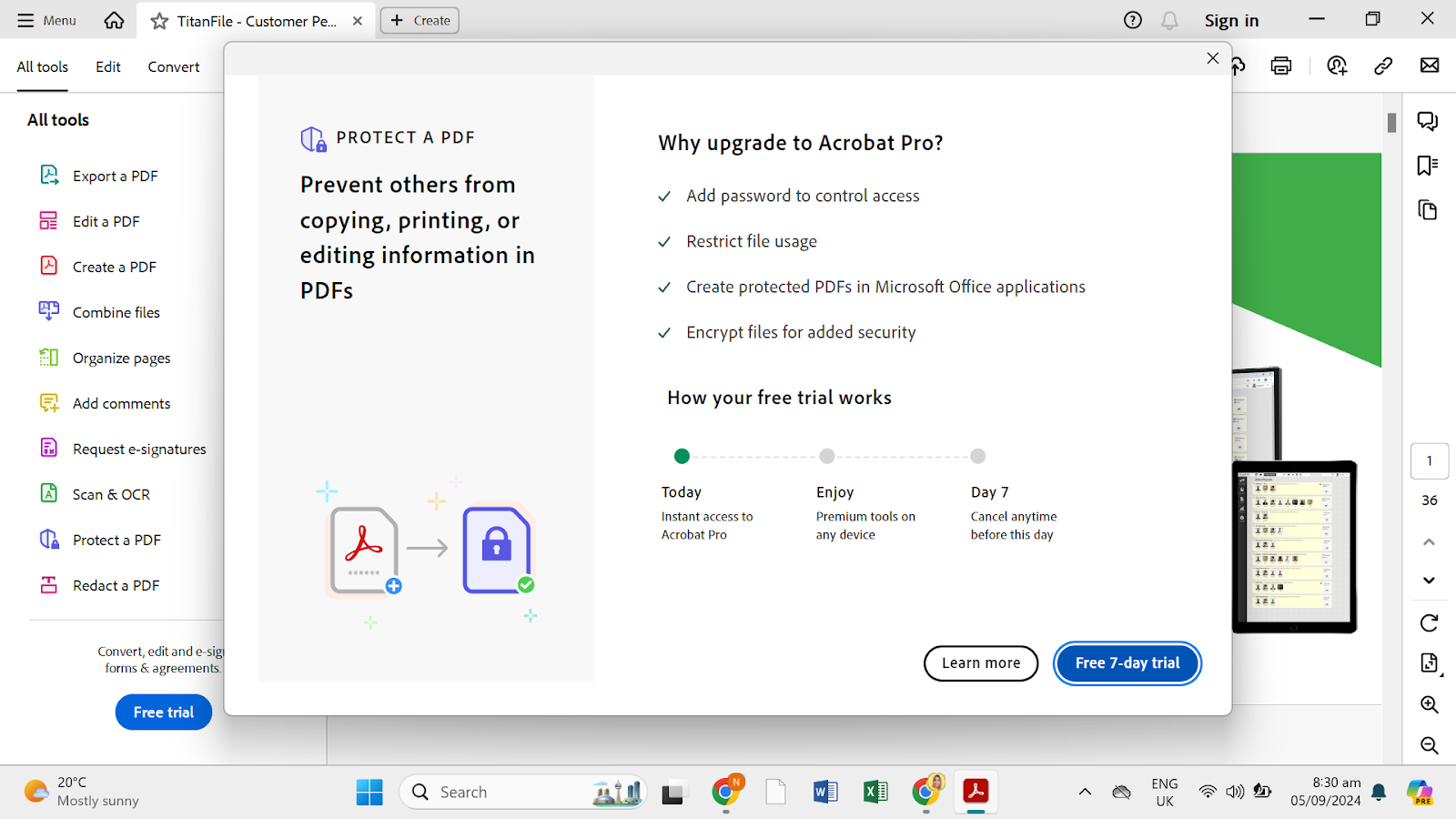
You can set a password to view or edit the document. Select the option that best fits your needs.
Step 4: Set and confirm your password.
Enter a strong password (at least six characters) and retype it to confirm. Adobe will notify you of the password’s strength.
Step 5: Click “Apply”.
Once the password is set, your PDF is encrypted, and only those with the password can view or edit it.
This method ensures that your PDF files are protected from unauthorized access.
Note: Adobe Acrobat Pro has a 7-day free trial to experience premium features like encrypting, protecting, and editing PDFs. You can cancel anytime before the trial ends.
2. Using Free Online Tools:
Several reliable and easy-to-use tools are available online to encrypt your PDFs for free. Tools like Smallpdf and PDF24 are popular choices due to their simplicity and robust encryption options.
Smallpdf:
Step 1: Go to the Protect PDF Tool on Smallpdf’s website.
Step 2: Upload your PDF by dragging it into the tool or selecting it from your device.
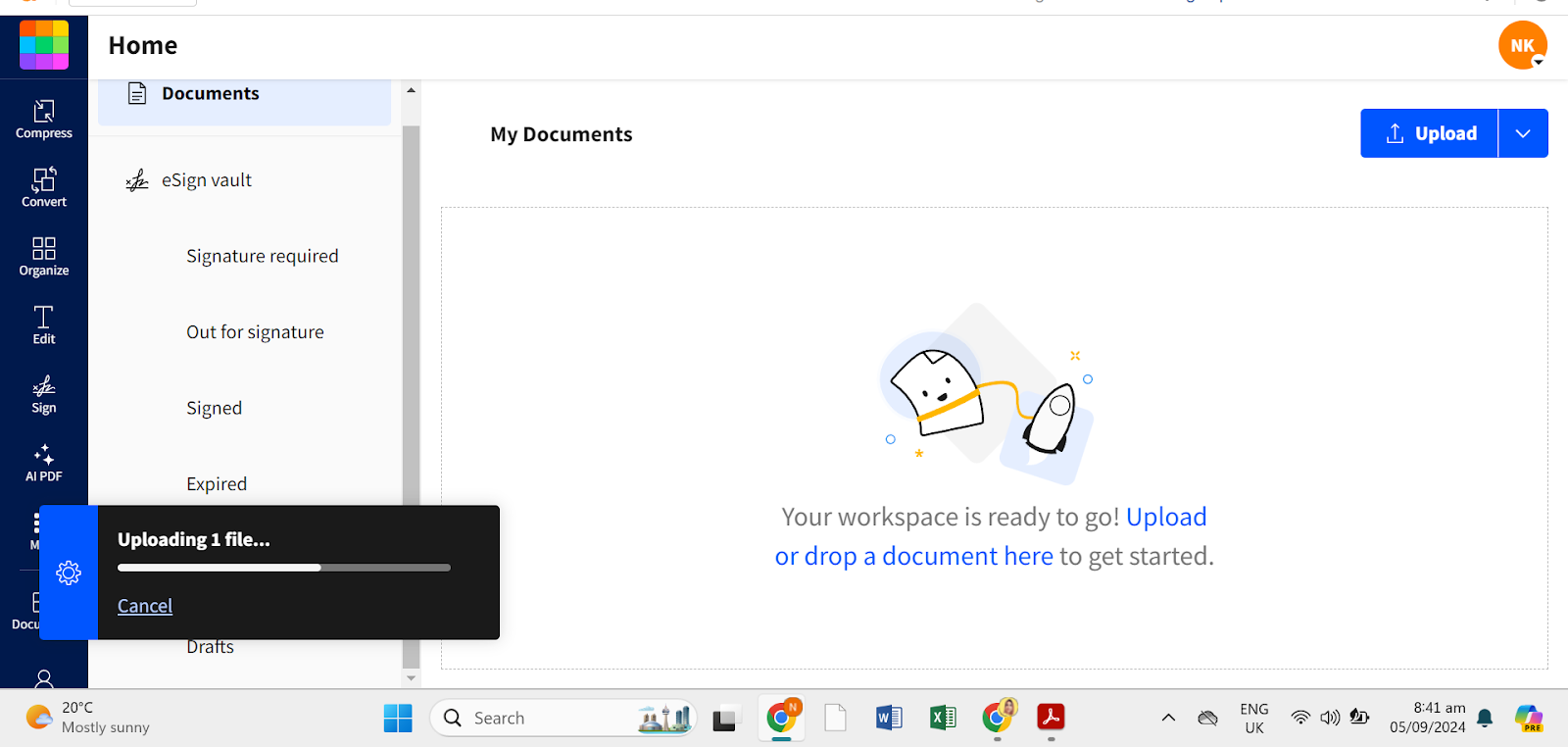
Step 3: Set a strong password and confirm it.
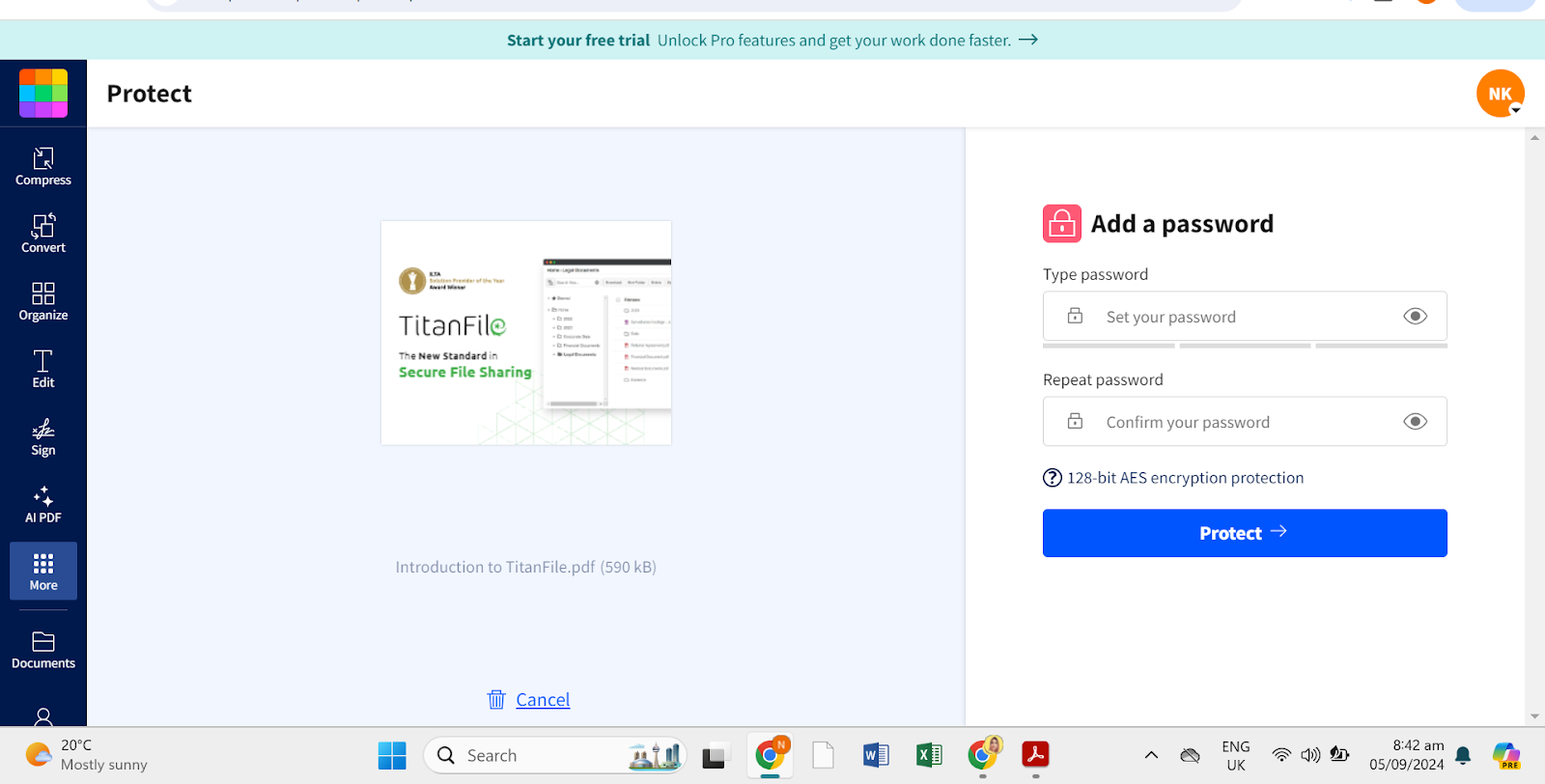
Step 4: Click Protect PDF, and your file will be encrypted using 128-bit AES encryption.
Step 5: Download the protected PDF to your device.
PDF24:
Step 1. Visit the PDF24 Tools page.
Step 2. Upload your PDF to the “Protect PDF” section.
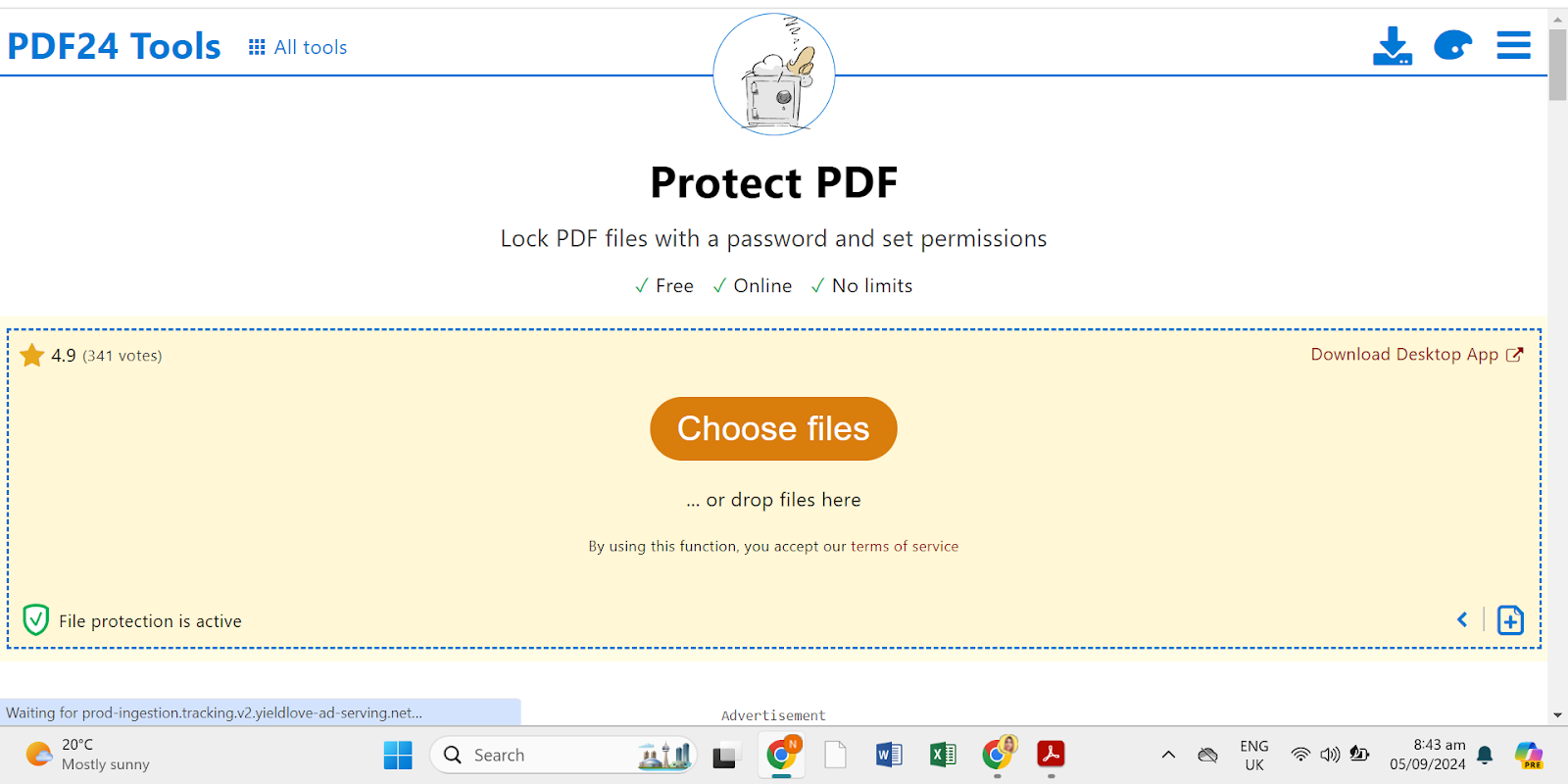
Step 3. Set your password and customize permissions (like restricting printing or copying).
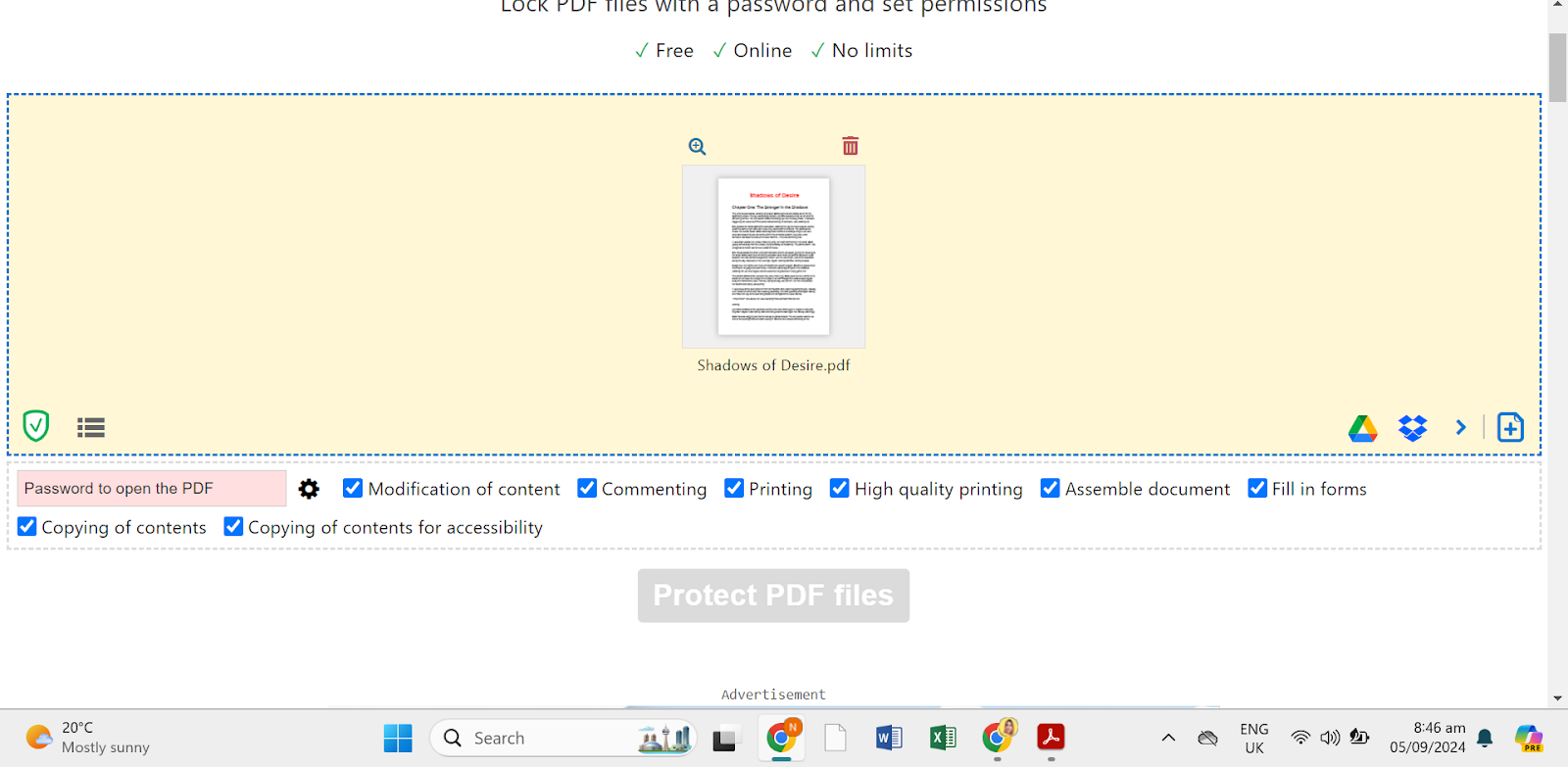
Step 4. Encrypt the PDF by clicking the corresponding button.
Step 5. Download your encrypted file securely.
Both tools use secure methods to ensure your files are encrypted properly, and your data is deleted from their servers shortly after processing. You can access these tools from any browser without downloading software, whether you’re using Windows, Mac, or even a smartphone.
These free tools are perfect for protecting sensitive documents and ensuring that only people with the correct password can access your PDF.
3. Using Built-In Features on Windows/Mac:
Encrypting PDFs on both Windows and Mac is quick and easy, thanks to built-in features that allow you to add password protection without needing extra software.
On Mac (Using Preview):
- Open Preview and load the PDF you want to encrypt.
- Go to File > Export.
- In the export dialog, check the “Encrypt” option.
- Enter a password and confirm it.
- Click Save, and your encrypted PDF is ready. A password will be required next time you open it.
On Windows (Using Microsoft Edge or Office):
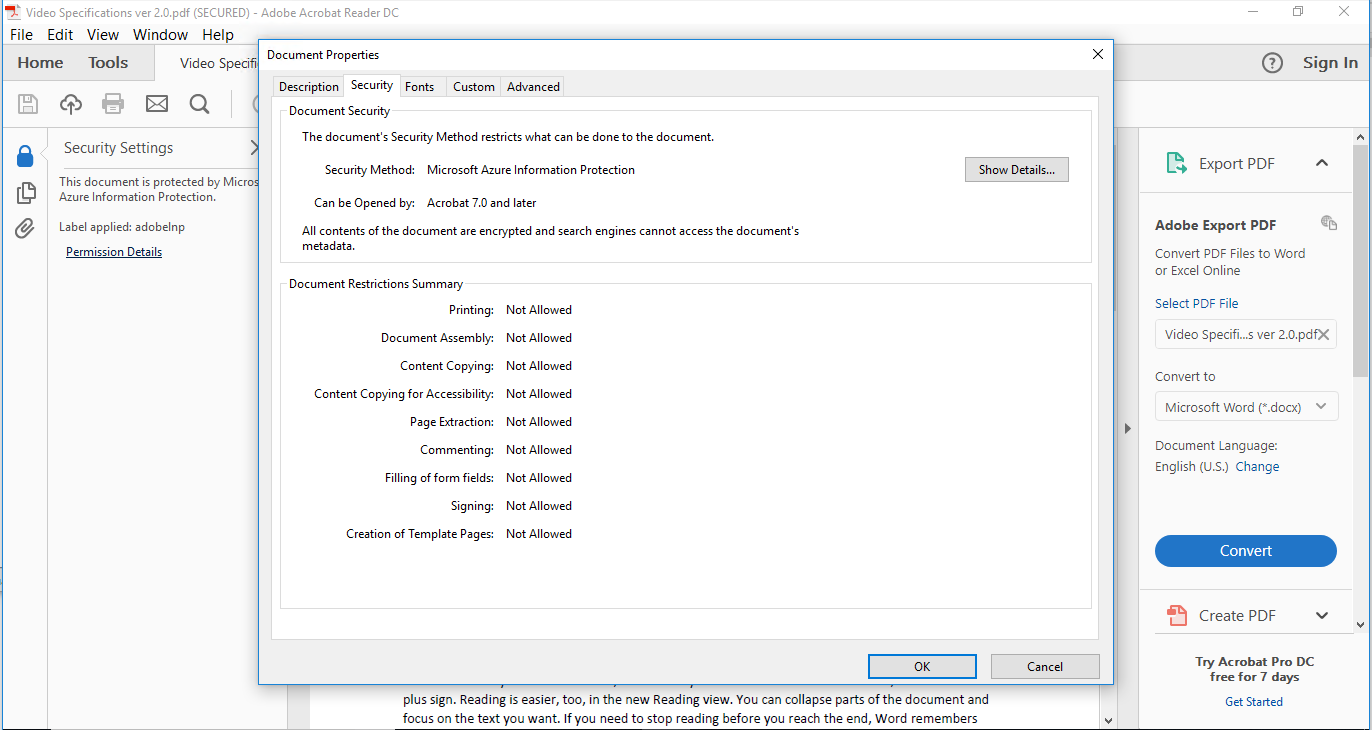
- Open the PDF in Microsoft Edge or any Office app (Word, Excel).
- Go to File > Export > Create PDF/XPS.
- In the options, enable “Encrypt with a password.”
- Enter a password, confirm it, and click OK.
- Save the PDF, and it will now require a password to open.
Best Practices for Secure Email Communication
When sending encrypted PDFs, sensitive documents, or large files via email, following these best practices can help ensure they remain secure.
1. Choose Strong Passwords
A strong password is your first line of defense. It should be at least 12 characters long and include a mix of uppercase and lowercase letters, numbers, and symbols. Avoid easy-to-guess passwords like “password123.” Consider using a password manager to create and store complex passwords.
2. Share Passwords Securely
Never share passwords in the same email as the encrypted PDF. Instead, use a secure method, like a phone call, SMS, or encrypted messaging app like Signal, to share the password separately.
3. Use Secure Email Services
For highly sensitive information, use encrypted email services like ProtonMail or Tutanota. These platforms offer end-to-end encryption, ensuring only the sender and recipient can access the email content.
4. Enable Two-Factor Authentication (2FA)
Always enable two-factor authentication on your email accounts. This adds an extra layer of security by requiring a second form of verification, such as a code sent to your phone, in addition to your password.
Common Mistakes to Avoid
People often make critical mistakes when encrypting PDFs and sending them via email, leaving their data vulnerable. Here’s what to avoid and how to ensure maximum security.
1. Using Weak Passwords
Many users rely on simple or easy-to-guess passwords, which makes it easier for attackers to crack them.
Solution: Always create strong passwords at least 12 characters long, combining letters, numbers, and symbols.
2. Sharing Passwords Insecurely
Sending the password in the same email as the encrypted PDF defeats the purpose of encryption.
Solution: Share the password through a separate, secure channel, such as a phone call or an encrypted messaging app.
3. Forgetting to Encrypt Sensitive Attachments
Some people send sensitive files as attachments without encryption, exposing the data to risks.
Solution: Always encrypt PDF attachments before sending them via email.
4. Ignoring Two-Factor Authentication (2FA)
Even with a strong password, accounts can still be hacked.
Solution: Enable 2FA for your email accounts to add an extra layer of protection.
5. Using Public Wi-Fi
Sending encrypted files over unsecured public Wi-Fi can expose your data to interception.
Solution: Always use a secure network or a VPN when sending sensitive information.
Conclusion
Encrypting PDFs is a crucial step in protecting sensitive information shared via email. You can avoid common mistakes that compromise security by following best practices, such as using strong passwords and secure sharing methods.
However, keeping your files secure while managing large transfers can be challenging. That’s where TitanFile comes in.
With TitanFile, you can sign up for a free trial, create secure channels for file sharing, and easily add recipients. No need to worry about size limits; all your files are automatically encrypted. Plus, recipients receive a secure link to access the files, protecting your sensitive information.
Want to experience hassle-free, secure file sharing? Try a free 15-day trial of TitanFile today!