In 2023, over 8 billion records were compromised, with the average cost of a data breach reaching $4.45 million. For professionals in law, healthcare, and finance, these breaches don’t just result in financial loss—they jeopardize sensitive client information, erode trust, and disrupt critical deadlines.
So, how can you securely send large ZIP files without worrying about file size limitations or risking your data’s safety?
In this guide, we’ll explore the most reliable tools, step-by-step methods, and practical tips for transferring large files securely. Plus, we’ll explain why TitanFile stands out as your top solution for secure file sharing.
Common Issues in Sending Large Zip Files
Sometimes, it seems harder than it should be to send big zip files. You’ve probably run into these challenges:
-
File Size Limits: Most email platforms, like Gmail and Outlook cap attachments at 25 MB or less. That means your zip-project files or reports won’t make it through.
-
Security Risks: Sharing sensitive data without encryption puts your files at risk of being intercepted or compromised. It’s not just a risk—it’s a liability, especially for lawyers or healthcare providers.
-
Compatibility Problems: Not everyone can open zip files. This can make things take longer and be less clear, especially when clients or team members want to share files.
Tips for addressing these challenges
-
Use Secure File Sharing Platforms: TitanFile stands out here. It’s built for professionals like you. No file size limits, top-notch encryption, and compliance with industry standards like HIPAA and GDPR. Plus, it’s as easy to use as email.
-
Password-Protect Your Zip Files: Adding a password ensures only the right people can access your data. This is a simple way to make things safer.
-
Check Compatibility: Make sure the recipient you’re sending the file to can view it before you send it. This little step saves time and keeps you from having to go back and forth with a client or coworker.
-
Consider Cloud Storage: You might want to store files in the cloud. Sites like Google Drive and OneDrive can help you with less sensitive files. Remember that they might not provide the same level of protection or tracking as TitanFile.
Best Tools for Sending Large Zip Files
Here are the best tools and approaches for sending large files:
File Transfer Services
Dedicated file transfer services are a dependable solution to manage massive zip files. They not only avoid email size restrictions, but they also add levels of protection to safeguard important information.
Here’s a close look:
TitanFile
TitanFile is the best solution for securely sending large files. TitanFile is ideal for lawyers handling confidential documents, healthcare providers sharing medical records, and financial advisors transferring sensitive data. You can create files of any size with TitanFile.
TitanFile supports multi-GB zip files and full folders effortlessly.
-
Top-tier Security: Your files are encrypted both in transit and at rest, guaranteeing that no unauthorized parties have access to them. TitanFile also complies with rules such as HIPAA, GDPR, and PIPEDA, making it appropriate for industries that value privacy.
-
Ease of Use: You do not need to be a technical expert. TitanFile’s UI is simple and works as well as sending an email. Upload your files, produce a secure link, and send it to your recipient.
-
Customizable Features: Protect your data by adding passwords, setting expiration dates for download links, or tracking file access.
Why Choose TitanFile?
When your file transfers involve sensitive or regulated data, TitanFile is unmatched.
TitanFile is designed for enterprises that require dependability and compliance, unlike other tools. Its connection with services such as Outlook and document management systems lets you operate inside your current workflow.
Here’s why professionals trust it:
-
End-to-End Encryption: Your data stays secure from when you upload it to when the recipient downloads it.
-
No File Size Limits: Unlike email or basic cloud services, TitanFile handles massive zip files without breaking a sweat.
-
Compliance Ready: From GDPR to HIPAA, TitanFile meets the strictest regulatory requirements, giving you peace of mind.
-
Activity Tracking: You’ll know exactly when your file was accessed and by whom, thanks to robust tracking and audit logs.
-
Custom Branding: Add your logo and branding to links and portals for a professional touch.
WeTransfer
WeTransfer is ideal for rapid and casual file exchange. You can transmit up to 2GB for free, or pay to get bigger limits and more features. It is easy but lacks TitanFile’s extensive security and compliance capabilities.
ShareFile
ShareFile is another option for organizations, providing encrypted transfers and process automation. While it’s secure, it’s not as user-friendly as TitanFile and can feel overwhelming for occasional users.
Email Platforms
Email is still a popular way to transfer files, but attachment size constraints can be a challenge. Here’s how you make it work:
Gmail
Gmail accepts attachments of up to 25 MB. It automatically uploads larger files to Google Drive and includes a shareable link in your email.
Tip: Before emailing, check Google Drive’s sharing settings to ensure the receiver has access.
Outlook
Outlook caps attachments at 20 MB. Larger files can be uploaded to OneDrive, with a link inserted into your email.
Bonus Tip: Outlook integrates directly with TitanFile for secure file transfers. This means you can bypass both size limits and security concerns in one step.
Cloud Storage Services
Cloud platforms are perfect for sharing large files, offering flexibility and accessibility.
Dropbox
Dropbox lets you upload zip files and create shareable links. With 2GB of free storage and seamless integration across devices, it’s a popular choice.
Drawbacks: Dropbox lacks the enhanced security and tracking features offered by TitanFile.
OneDrive
OneDrive provides 5GB of free storage and integrates with Microsoft Office. Upload your file, generate a link, and share it via email or messaging apps.
Pro Tip: While convenient, OneDrive isn’t designed for highly sensitive data. Consider TitanFile for secure alternatives.
Step-by-Step Guide to Sending Large Zip Files
You can share large zip files in Gmail, Outlook, and macOS by following these steps.
Using Gmail
Make a Zip File: Choose the files or folders you want to compress on your computer. For Mac, right-click and choose “Compress.” For Windows, choose “Send to > Compressed (zipped) folder.” This makes a zip file in the same place.
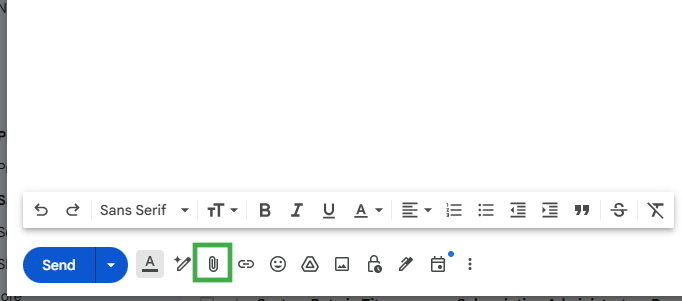
-
Send an email: Open Gmail and click on the “Compose” box.
-
Attach the Zip file: Click the paperclip button to add a zip file. Pick the zip file you want to open, then click “Open.”
-
Send an email: After putting in the recipient’s email address, title, and message, click “Send.”
Note: Gmail only lets you send files that are 25 MB in size. If your zip file is larger than this, Gmail suggests using Google Drive. If you want to share a Google Drive file, ensure the recipient can view it.
Using Outlook
-
Create a Zip File: You can compress your files as above.
-
Write an email: Open Outlook and click on “New Email.”
-
Attach the Zip file: Click “Add File,” pick out your zip file, and then click “Insert.”
-
Send an email: After writing the message, topic, and recipient, click “Send.”
Note: Outlook restricts attachments to 20 MB. Put large files on OneDrive and give others the URL.
For Mac Users
-
Create a Zip File: Pick out the folders or files you want to shrink. The right-click menu will let you choose “Compress.” You’ll see a zip file in the same place.
-
Send through Mail: open the app and write a new message. You can either drag and drop the zip file into the email body or use the icon that looks like an attachment to add it. After typing in the person’s information, send an email to them.
Note: Find out how large an attachment can be from your email service. If you want to send large files, use a file-sharing tool.
Use TitanFile for Large and Secure Transfers
TitanFile is a safe and quick way to send large or confidential files without the size limits that come with regular email services. In fact, you won’t even need to zip the files ahead of time, as TitanFile enables you to send large files and folders through the secure platform.
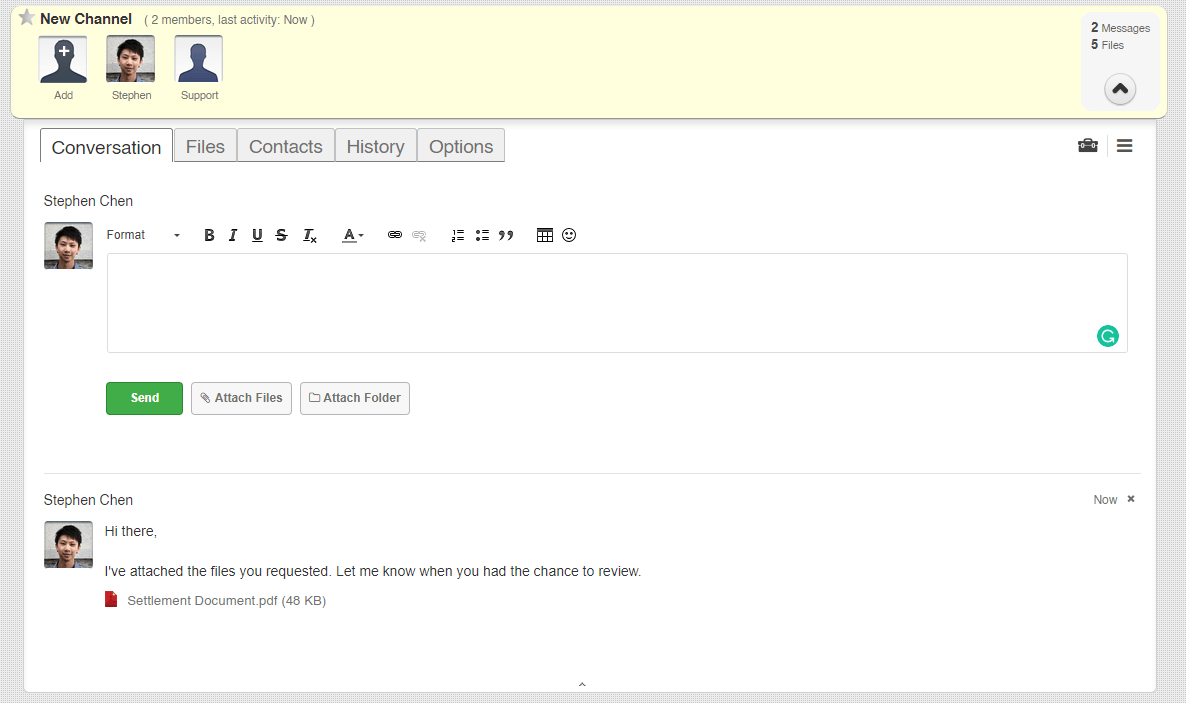
- Sign up or log in: Log in to your TitanFile account. Don’t have an account yet? Sign up for a trial.
- Upload files: Create a channel, add a contact, and attach files and folders
- Attach a message: TitanFile allows you to attach a message with your files as well.
- Click Send: Once you’re done reviewing the attached documents, click Send.
And that’s it!
Tips for Secure and Reliable Transfers
If you want to share large zip files online, do these things:
Encrypt Your Zip Files Before Sharing
Before you share your zip files, encrypt them.
This means that only people who know the correct password can access it. With tools like 7-Zip or WinRAR, it’s easy to add passwords to zip files.
Ensure Recipient Compatibility
Make sure the recipient is compatible. Before sending a large zip file, ensure the person you’re sending it to knows how to open secure zip files. Most computers can open regular zip files, but some may need special software to open protected ones.
Use Password-Protected Links with TitanFile
For secure file sharing, use TitanFile. Upload your zip files and share them through password-protected links. The files can now only be seen by the person you want to, making things easier for them. Plus, TitanFile has end-to-end security, which makes it even safer to send big zip files online.
Conclusion
Now, you know the best ways to send large zip files securely. Whether you’re using TitanFile, Gmail, or Outlook, adding steps like encryption and password protection keeps your data safe.
Pick a tool that fits your needs, but if you want file sharing to be effortless and secure, TitanFile is your best choice.
With no size limits, advanced security, and easy-to-use features, it’s built for professionals like you. Try TitanFile today with a free 15-day trial!
