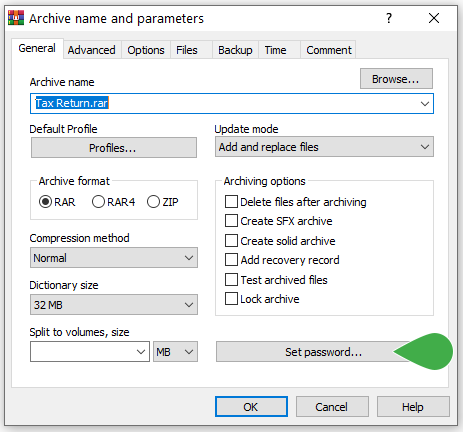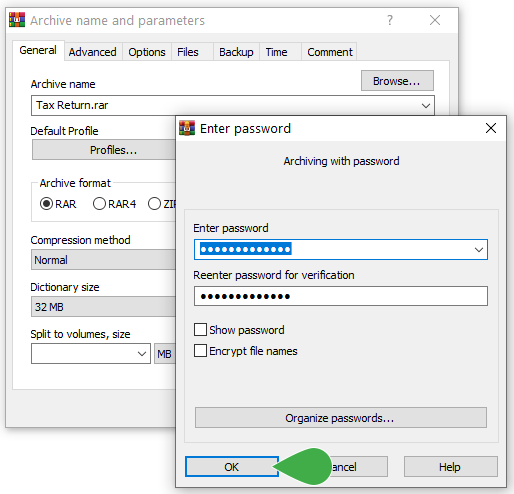In the legal world, courier has been one of the more common ways to send legal documents.
While there are more efficient and secure ways to send confidential documents, you may still prefer to send this information through courier if you’re already accustomed to it. However, it’s not a very secure way to send information, especially if you’re not prepping the package properly ahead of time.
When you’re sending confidential legal documents by mail, security and privacy must always be considered. Although rare, your package:
- Can get lost during transit
- Can be intercepted during transit
- Can be delivered to the wrong address
If you don’t take the appropriate safeguards, your information could fall into the hands of someone who does not have authorized access. Ultimately, that could result in a breach and you could suffer major consequences.
How to send legal documents through mail Securely
There are several ways you can send legal documents in the mail more securely while simultaneously reducing your carbon footprint. Here are three different options:
1) Put the documents on an encrypted hard drive or flash drive
Encrypting information has become a standard practice today for keeping information secure. By definition, when you encrypt information, you’re encoding it so that only authorized parties can decipher the information using a password.
By putting your legal documents on an encrypted external hard drive, even if your package got lost in the mail or was delivered to the wrong address, you’ll have peace of mind knowing that nobody will be able to access your information without the password.
It’s not difficult to encrypt a hard drive.
If you’re using a computer with Windows 10 Professional or higher, it will only take minutes to encrypt your drive using BitLocker. If you’re using a Mac computer, you can encrypt an external hard drive using FileVault.
Just ensure that you keep the encryption key (also known as a recovery key) somewhere safe in case you forget the password! Otherwise, you’ll lose all of your data.
2) Burn documents onto a DVD
Standard DVDs offer up to 4.7GB worth of storage. Double-sided DVDs offer 9.4GB. That’s a lot of documents you can burn onto one DVD.
But before you start burning files onto a DVD, you must first password-protect the files so that only the intended party has access. Here’s how to password-protect files:
First, download the latest copy of WinRar. The free version is all you need.
Once you have WinRar installed on your computer, follow these simple steps to password protect any file or folder:
1. Locate the file or folder you wish to zip, then right-click it and select Add to archive.
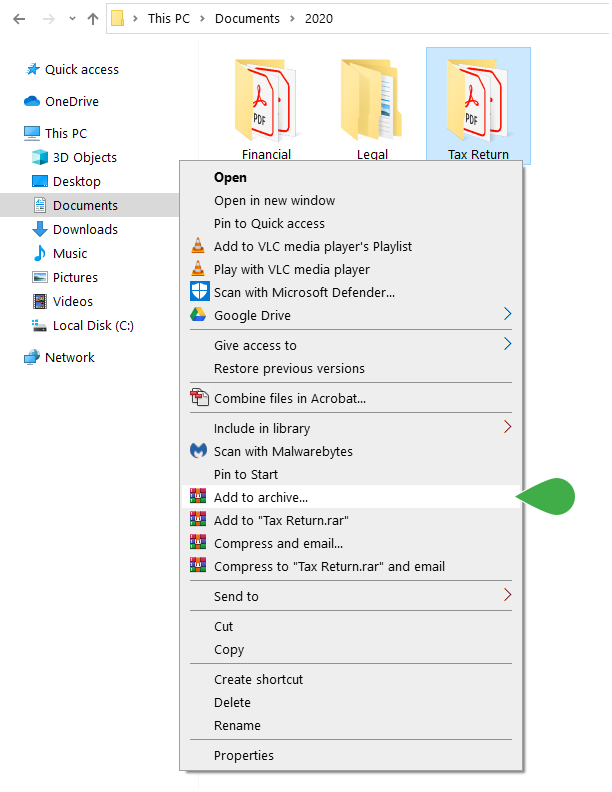
2. Click Set Password.
3. Set the password you wish to use. This password will need to be provided to the recipient later. It’s best to use a password that’s at least 12 characters long because it would take centuries for someone to crack. Then, click OK.
4. Now, select ZIP in the “Archive format” section and then click OK.
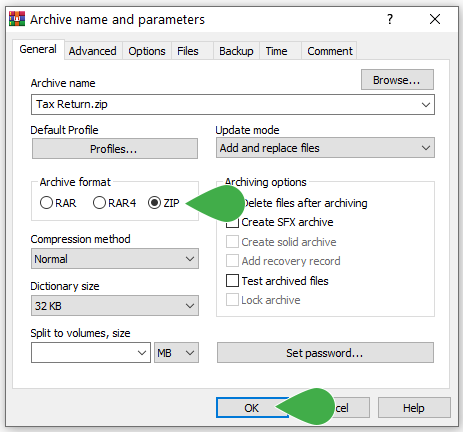
5. Once the compression process is complete, you’ll see the zipped file in the same directory.
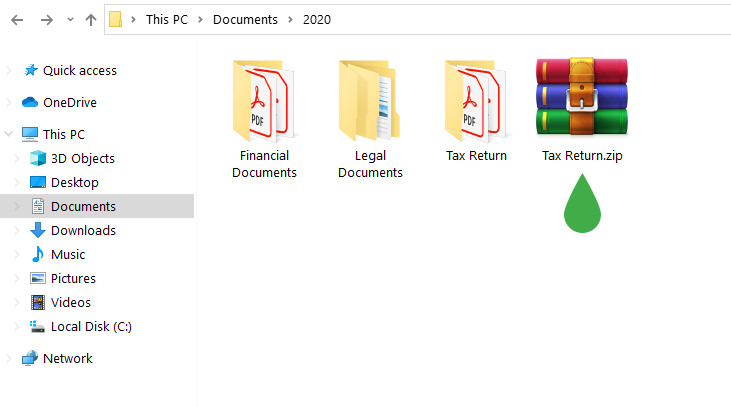
Now you can safely burn the files onto a DVD before shipping them via courier.
TitanFile – A better way to send legal documents
TitanFile is a much better alternative to sending legal documents by mail and is currently used by some of the top, most innovative law firms today. With TitanFile, uploaded files are automatically encrypted, keeping them secure while they’re in transit and at rest.
You’ll be able to send and receive files instantly instead of going through the inefficient process of packaging documents, sending them by mail, and waiting for them to be delivered.
To send files through TitanFile, first, sign up for our 15-day free trial. Don’t worry, it will only take a few minutes and no credit card is required!
Once you’ve activated your account and logged in, go ahead and create a new channel by clicking the + New Channel button. A channel is a secure workspace where you can send and receive files.
Now, add a recipient by clicking the the Add icon. You’ll need to type in the recipients’ name and email address.
Next, attach one or multiple files by clicking the Attach Files button, clicking on your documents, and clicking Open.
If you’d like to send a message to your recipient along with the file(s), type it in the message box. When you’re ready to send your message, click Send.
Voila! You have officially sent files via TitanFile. See how easy that was?
Your recipient(s) will now receive an email notification that will allow them to access the files and reply.