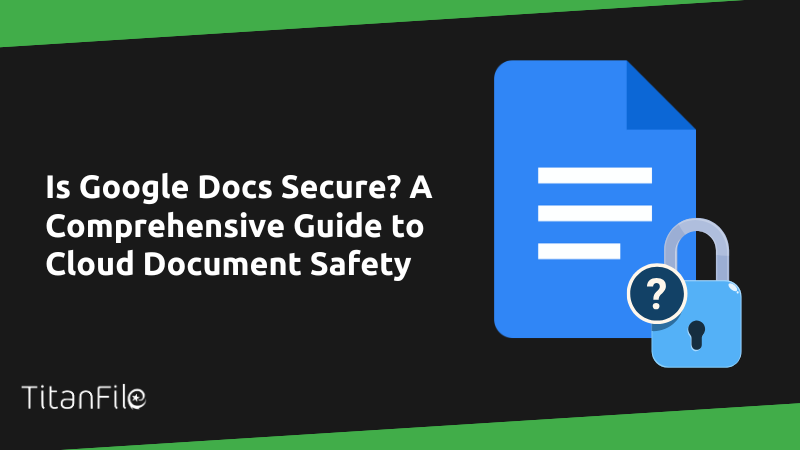Unlike many companies and individuals who use Google Docs without a second thought, you’re asking the real question: Is Google Docs actually secure?
Google Docs has over a billion active users every single month because it’s convenient, easy to use, and great for collaboration. But when it comes to sensitive information, can you trust it completely?
In this article, we’ll walk you through what Google Docs does to protect your documents. Plus, we’ll talk about the extra steps you can take to protect your data.
Google Docs Security Features
Google Docs offers some basic security features to protect your personal data. However, it’s not recommended for organizations dealing with sensitive data.
Let’s break down its key features.
Encryption
Google Cloud encrypts your files in transit and at rest using AES-256-bit encryption. If you’re wondering what that means, consider it a digital lock. It scrambles your data so only authorized users can unlock it and gain access to the information.
Organizations using Google Workspace can enable Workspace Client-side encryption. This feature lets you add another layer of protection to your Docs. Here’s what you need to make it work:
-
-
A Google Workspace account.
-
Your admin must enable client-side encryption.
-
You’ll need to verify your identity.
-
To learn more, check out Google’s Encryption Page for detailed steps and guidelines.
Access Controls
By default, Google Drive documents are private. Only you can see them unless you choose to share them. You control who gets access when you create shareable links or invite others. This includes seeing who has accessed a file and what changes they’ve made.
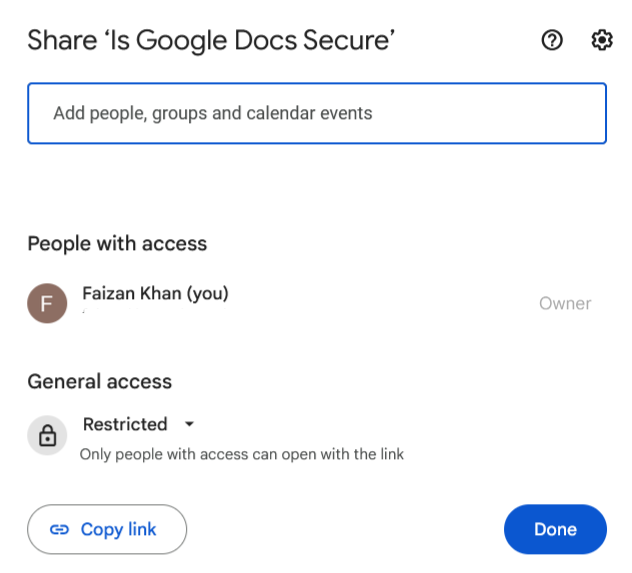
If you’re using a Workspace account, you can also track who visited your document.
Google Drive integrates seamlessly with Docs to limit access. You can restrict files to specific groups, such as a department or organization, keeping sensitive data in the right hands.
Two-Factor Authentication (2FA)
As of January 2023, nearly two-thirds of individual users use multi-factor authentication (MFA) to secure their accounts. Google offers this feature, too, adding an extra layer of protection to your Google Docs.
Here’s how it works: After entering your password, you must verify your identity using another method, like a text message code, a prompt on your phone, or a physical security key.
While 2FA isn’t foolproof, it’s a significant step up from relying solely on a password.
Malware Protection
Google Docs includes built-in malware protection to protect your files from harmful software. Every document you upload to Google Drive is automatically scanned for viruses. If any suspicious activity is detected, Google blocks access to the file to prevent it from spreading.
Watermarks
Google Docs offers a watermarking feature, but it’s ineffective for organizations. Removing a Google Docs watermark is as simple as adding /mobilebasic to the end of the document’s URL. This opens a simplified version of the file where the watermark disappears. From there, anyone can screenshot the document or copy and paste the content without the watermark.
Disabling JavaScript allows users to export the file as a PDF with the watermark completely stripped away.
Unlike some advanced tools, Google Docs doesn’t support dynamic watermarking, which ties the watermark to specific user data.
Potential Vulnerabilities of Google Docs
Your documents on Google Docs are only as secure as your Google account password. Beyond that, there are some key concerns about how Google handles your data and potential risks to your privacy.
How Google Handles Your Data
Google’s privacy policy makes it clear that your data isn’t entirely off-limits. As stated:
“We may share non-personally identifiable information publicly and with our partners — like publishers, advertisers, developers, or rights holders.”
Additionally, nothing in Google’s privacy policy prevents the company from using the content you create, upload, or receive, including Google Docs, to train their AI models.
On the bright side, Google doesn’t use your stored Docs content for advertising. According to the company, they don’t share your personally identifiable information (PII) with advertisers unless you explicitly allow it.
But here’s the catch: PII is a tricky concept. While Google might not share what it defines as PII, hackers can often exploit non-PII details to piece together sensitive information.
If you’re uneasy about Google’s ability to access, use, and share your data, it might be time to consider a more secure alternative.
Losing Google Account Access
One of the biggest vulnerabilities with Google Docs is that it is tied directly to your Google account. If you lose access to your account, you lose access to all your sensitive documents.
Hackers, for instance, can sometimes bypass even strong passwords and two-factor authentication (2FA). While 2FA adds a layer of security, it isn’t invincible. Sophisticated phishing attacks, security breaches, or SIM swapping can compromise your account.
On top of that, Google has a history of banning accounts for various reasons. If your account is flagged for any reason, you could lose access to everything stored in Google Docs.
Connection to Multiple Devices
Your Google account is likely connected to multiple devices (your phone, laptop, tablet, and maybe even a smart TV). The same applies to anyone you’ve shared your Google Docs with. While this makes accessing your documents super convenient, it also increases the risk of unauthorized access.
If even one of those devices gets compromised—whether stolen, hacked, or infected with malware—it could lead to Google Docs security issues.
How to Protect Your Documents on Google Docs
Organizations dealing with financial, legal, and other critical data face a greater risk of cyberattacks than individuals. Hackers and phishing attempts typically target valuable organizational data over personal files.
Here are the steps to protect your data on and off Google Docs:
Use a Secure File Sharing Platform
While Google Docs offers convenience, it comes with limitations. It requires proper configuration and strict usage guidelines to meet standards like HIPAA and other compliance requirements.
Need better security? Consider switching to a dedicated secure file-sharing platform like TitanFile. It’s specifically designed for industries like finance, healthcare, legal, and accounting and is currently recognized as the #1 secure file-sharing platform on the market.
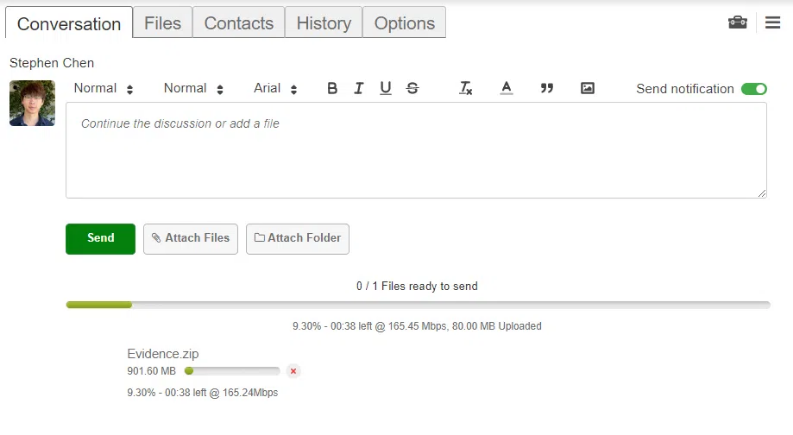
Here’s why it stands out over Google Drive:
-
-
Encryption: Your sensitive files are encrypted in transit and at rest, providing robust protection.
-
Compliance: Fully compliant with ISO 27001, SOC 2 Type II, PIPEDA, and HIPAA regulations.
-
Data Residency: You can store your data in the US, Canada, or Europe, depending on your organizational needs.
-
With TitanFile, you can share confidential documents in formats like DOCX, PDFs, or zip folders without worrying about file size or upload speed. It also offers access to a Branded Client Portal for secure communication.
Password-Protect Your Google Docs Files
Unfortunately, Google Docs doesn’t have a built-in feature to password-protect individual files. However, you can set passwords on your files by exporting them using tools such as Microsoft Word or Adobe Acrobat.
Use PDF Format to Share Files
When sharing files, using the PDF format can enhance security and professionalism. PDFs have several advantages:
-
-
More Secure: PDFs are harder to alter than other file formats.
-
Professional Appearance: They maintain a polished look, ensuring your documents appear consistent across devices.
-
Password Protection: PDFs can be encrypted with a password to restrict access and prevent changes from unauthorized users.
-
Watermark Retention: Unlike Google Docs, watermarks on PDFs are more difficult to remove.
-
For an additional layer of security, consider using a secure file-sharing platform to distribute your PDFs.
Be Cautious While Using Third-Party Tools
In Google Docs, you can use third-party tools and plugins. Although they are useful, it can be risky to use them for sensitive documents.
Many of these tools require access to your Google account, which can expose sensitive data if the tool isn’t secure or trustworthy.
Here’s how to stay cautious when using third-party tools:
-
-
Research the Tool: Before installing any plugin, check reviews, ratings, and developer information to ensure it’s from a trusted source.
-
Limit Permissions: Only grant the permissions essential for the tool to function. Avoid plugins that ask for excessive access to your Google account.
-
Regularly Audit Installed Plugins: Periodically review the third-party tools linked to your account and remove those you no longer use or trust.
-
Use Google-Verified Add-Ons: Stick to add-ons available in the Google Workspace Marketplace, as they are more likely to meet Google’s security standards.
-
Protect Your Files Today with a Secure Document Portal
When storing and sharing organizational data, you need more than just basic security. Phishing attempts, hacking, and data loss are constant threats; your files deserve better protection.
TitanFile is a complete client collaboration and file-sharing solution that combines top-tier security with unmatched ease of use. It’s as simple as email but offers far greater protection for your sensitive data.
We will provide as much storage as you need without file sizes or quantity limits. Start your 15-day free trial today!