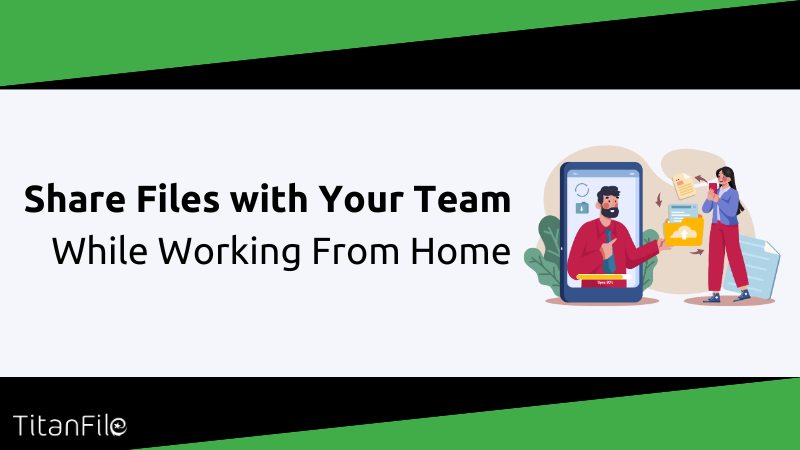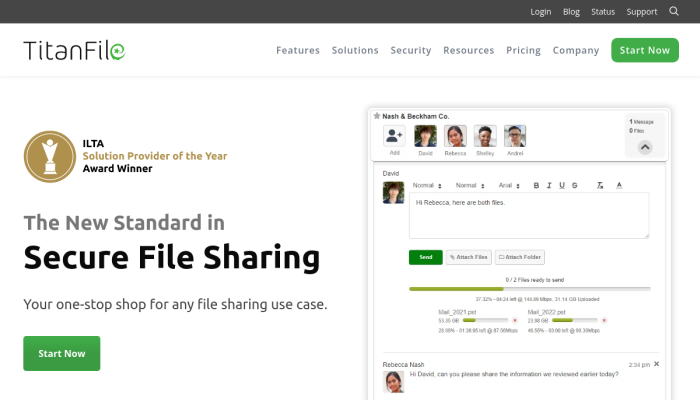You’ve just received a file that needs urgent approval. But there’s a problem: it’s too large to send by email.
You turn to a cloud storage service, only to find you’re out of space. Now you’re scrambling to delete old documents while your client waits.
Sound familiar? For law firms, healthcare providers, financial advisors, and government agencies, this is a daily frustration. And when sensitive information is involved, one small mistake can lead to a major security breach. In fact, 88% of data breaches are caused by human error.
So how can you share large, confidential files quickly and securely without the hassle?
Let’s break it down.
1. Use Cloud Storage Services
Lawyers, healthcare professionals, financial advisors, and government officials rely on the following cloud storage platforms to store and share documents.
Google Drive
Offers 15GB free storage and integrates with Google Workspace. Great for remote collaboration on collaborative projects.
Dropbox
Provides advanced sharing features, strong file management systems, and easy access to file versions.
Microsoft OneDrive
Works with project management tools like Microsoft 365, perfect for document collaboration and team folders.
Here’s how to get started on cloud storage services:
-
Choose the cloud storage space as per your business plans.
-
Sign up and configure file transfer software to manage files at risk securely.
-
Upload files, store video files, audio files, and individual files for remote employees.
-
Now use shareable links with expiration dates for added security.
Benefits of Cloud Storage Services
Easy Access
You can store files with coworkers online and open them from any device, whether at home, in court, or on the go. No more searching for missing documents.
Real-Time Collaboration
You and your team can edit Google Docs and other files together, without dealing with endless email threads or outdated file versions.
Automatic Syncing
Upload a file once; everyone in your organization gets the latest version instantly without resending updates.
Security
Use a cloud storage platform with secure cloud transfers to protect sensitive files from unauthorized access.
Cloud storage is an effective method for remote teams, but it has limits. Not all cloud storage options offer the security features needed to protect confidential files.
File size limits, lack of clarity in security policies, and asynchronous collaboration challenges mean it’s not always the ideal solution.
Consider a secure document portal for secure file sharing that provides end-to-end encryption.
2. Use File-Sharing Platforms for Large Files
Over 30% of organizations struggle with file size limits more than 50 times per month, making traditional email and cloud storage inefficient for larger files.
So you can use file-sharing platforms to send large files quickly and securely. Here are our top file-sharing platforms:
TitanFile
Designed for professionals, TitanFile lets you send large files securely. It offers fast upload speeds and top-notch encryption that meets ISO 27001 and SOC 2 Type II standards. You can choose where your data is stored—in the US, Canada, or Europe.
-
Unlimited File Sizes: No restrictions on the size or number of files you can send.
-
High-Speed Uploads: Transfer large files at speeds up to 500 Mbps, saving you time.
-
Top-Notch Security: Data is encrypted during transfer and storage. TitanFile complies with standards like ISO 27001 and SOC 2 Type II. You can choose where your data is stored—in the US, Canada, or Europe.
-
User-Friendly Interface: As easy to use as email, so you can start sharing files without a hassle.
WeTransfer
A simple option for quick transfers. No account needed; just upload your file and share the link.
Dropbox Transfer
If you’re already using Dropbox, their Transfer service lets you send large files up to 100GB with a link.
Benefits of File-Sharing Platforms
-
No Size Limits: Send files that are too large for email.
-
Fast Transfers: Upload and download files quickly.
-
Security: Keep your data safe with encryption.
3. Use Team Collaboration Tools
When working remotely, team projects can get messy. Important messages get buried in emails, files with coworkers are hard to track, and miscommunication slows everything down.
That’s where team collaboration tools help. They bring messaging, file sharing, and project management into one place, making it easier for your remote team to stay on the same page.
Top Collaboration Platforms for Remote Teams
Slack
Think of Slack as a real-time messaging hub for your team. Instead of endless emails, you can organize conversations into channels for specific cases, projects, or departments.
- Instant Messaging & File Sharing: Chat with your team, share Google Docs, and get updates in one place.
- Huddles & Canvases: Hop on a quick voice call or use shared documents for document collaboration.
- Integrations: Connect with Google Drive, project management software, and other apps.
Microsoft Teams
If your firm already uses Microsoft 365, Microsoft Teams is a seamless solution. It combines video conferencing, messaging, and file storage into one app.
- Video Calls & Meetings: Set up client meetings or internal team discussions.
- Direct Links to Files: Work on Google Docs and Microsoft files within the app.
- Storyline Feature: Post updates and follow colleagues—just like a social media feed for work.
Asana
For teams managing multiple deadlines, Asana helps keep everything organized.
- Task Management: Assign tasks, set due dates, and track progress.
- Collaboration Capabilities: Add comments, attach files with colleagues, and keep all project details in one place.
- Integration with Cloud Storage Services: Connect with Google Workspace and other cloud service tools.
Why Use Collaboration Platforms?
Centralized Communication: Keep all discussions, documents, and updates in one place instead of searching through long email threads.
Real-Time Updates: Get instant notifications when files are shared, tasks are updated, or remote employees need feedback.
File Sharing and Storage: Upload and organize files with team members using built-in file storage options.
Seamless Integration: Link your favorite cloud storage platform choices, project management tools, and video conferencing apps for smooth remote collaboration.
4. Use Secure Email Attachments
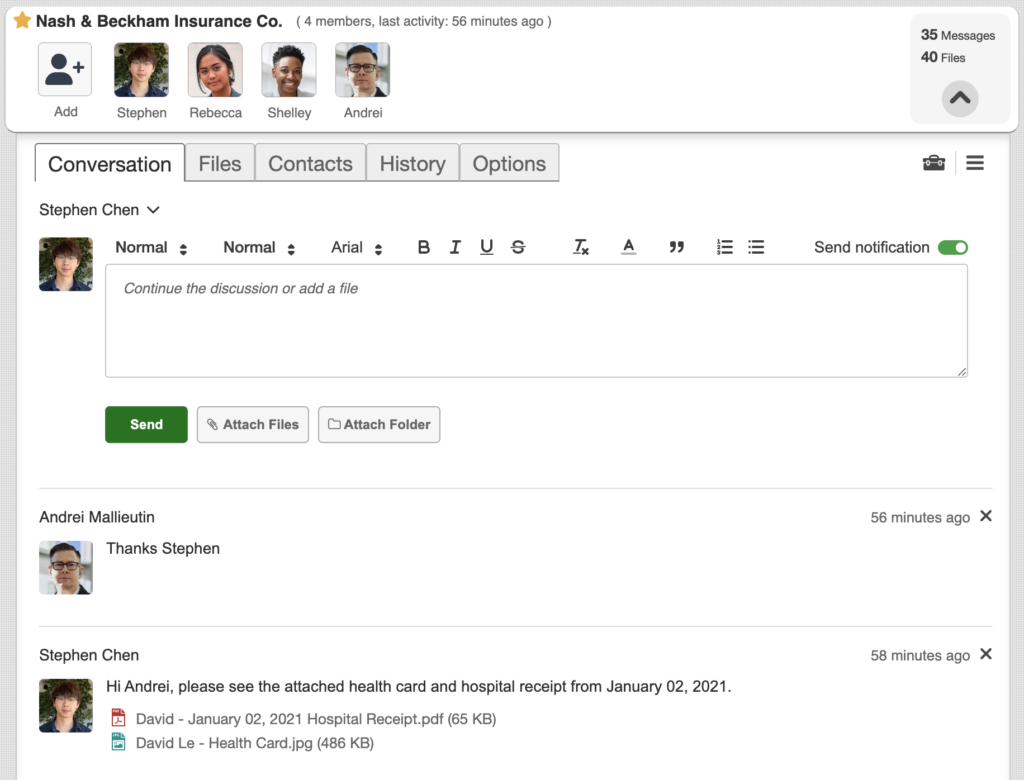
Email is a common way to share files with your team. But sending sensitive information requires extra care. Ensuring your email attachments are secure helps protect your data from unauthorized access.
Why Secure Email Attachments Matter
Sending confidential files without proper security can expose your data to risks. Unauthorized access, data breaches, and interception are potential threats.
Implementing security measures ensures that only intended recipients can access the information.
Best Practices for Sending Secure Email Attachments
-
Use Encryption
-
Encrypt Emails and Attachments: Encryption scrambles your message and attachments, making them unreadable to unauthorized users. Services like Outlook and Gmail offer built-in encryption options. In Outlook, you can select ‘Options’ > ‘Encrypt’ before sending your email.
-
-
Password-Protect Files
-
Add Passwords to Sensitive Documents: Before attaching a file, add a password to protect it. For example, Microsoft Office allows you to set passwords for Word or Excel documents. Share the password through a separate channel, like a phone call or text message, to enhance security.
-
-
Be Cautious with Attachments
-
Verify the Sender: Before opening an attachment, ensure it’s from a trusted source. Unexpected attachments, even from known contacts, can be risky.
-
Avoid Dangerous File Types: Be wary of executable files (.exe) or compressed files (.zip, .rar) from unknown senders, as they can contain malware.
-
-
Use Secure File-Sharing Services
-
Leverage Trusted Platforms: For large or highly sensitive files, consider usingsecure file-sharing services. These platforms offer enhanced security features, including end-to-end encryption and access controls, ensuring your files remain confidential.
-
-
Implement Multi-Factor Authentication (MFA)
-
Add an Extra Layer of Security: MFA requires users to provide two or more verification methods to access an account, reducing the risk of unauthorized access. Enable MFA on your email accounts to enhance security.
-
How to Encrypt Attachments in Outlook
Encrypting Emails
In Outlook, compose a new message, select ‘Options’ > ‘Encrypt’, and choose the desired encryption option.
Password-Protecting Files
Before attaching, open your document in the respective application (e.g., Word), go to ‘File’ > ‘Info’ > ‘Protect Document’ > ‘Encrypt with Password’, and set a strong password.
5. Use VPNs and Secure Servers for Confidential Data
A VPN creates a secure, encrypted connection between your device and a private server. This “tunnel” protects your data from prying eyes, ensuring that your online activities remain private.
It’s especially useful when accessing company networks from home or public Wi-Fi.
Benefits of Using a VPN
Data Protection
VPNs encrypt your internet traffic, safeguarding sensitive company information from potential cyberattacks.
Remote Access
They allow you to access company networks and servers as if you were on-site, ensuring seamless workflow.
Privacy
By masking your IP address, VPNs help maintain your anonymity online, protecting personal and professional data.
Conclusion
Sharing files while working from home doesn’t have to be frustrating. Cloud storage, file-sharing platforms, collaboration tools, secure emails, and VPNs all help keep your files safe and accessible. And here’s a bonus tip—always set expiration dates on shared files to limit unnecessary access.
But here’s the problem. Many file-sharing tools come with file size limits, slow transfers, and weak security.
That’s where TitanFile comes in.
TitanFile offers secure, fast, and hassle-free file sharing with no size limits and top-level encryption.
Want to protect your files the easy way? Try TitanFile free for 15 days today.